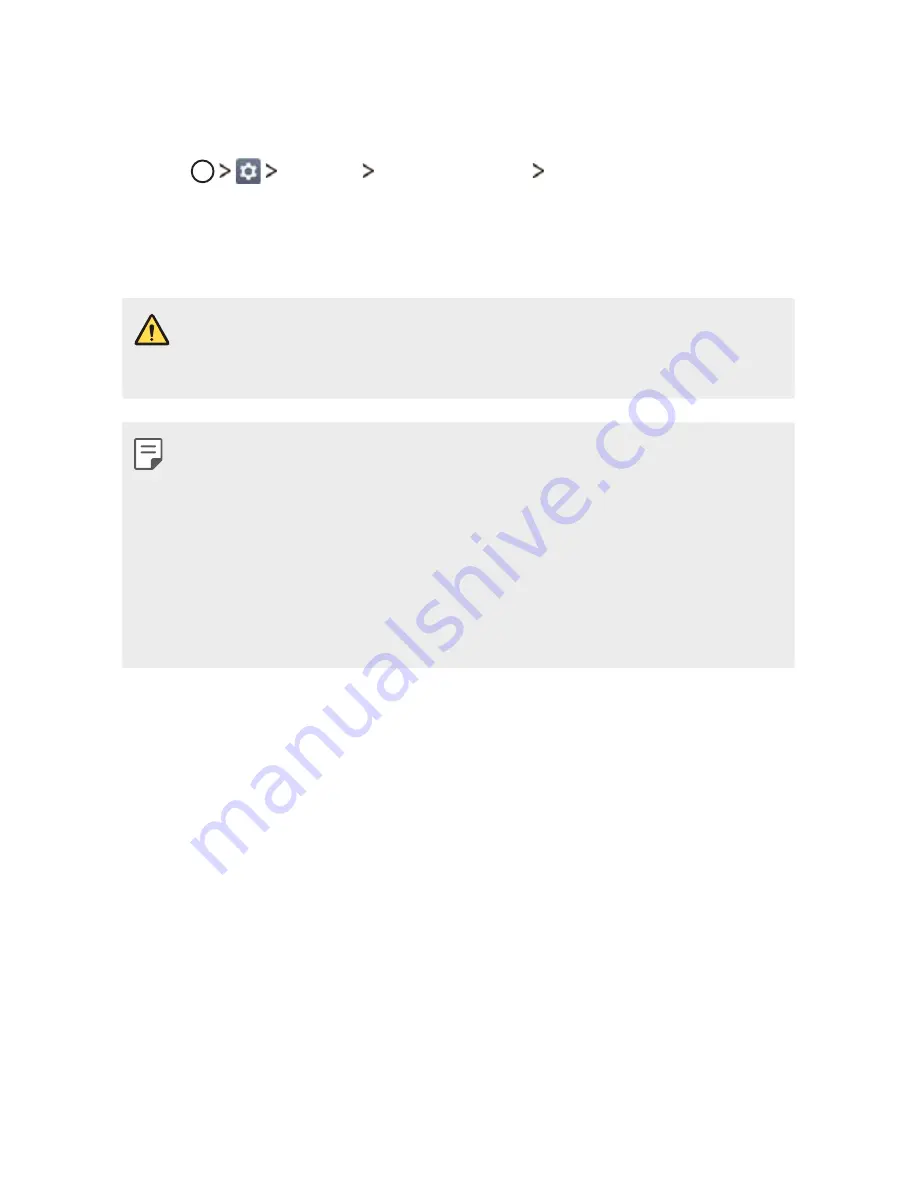
Useful Apps
75
LG Backup
You can back up, restore and move the data saved on your device.
1
Tap
General
Backup & reset
LG Backup
.
2
Follow the on-screen instructions to select whether to back up data
in the preset backup folder on the device or to copy data to other
devices.
Ţ
Resetting your device may delete backup files saved in internal storage.
To minimize data loss, copy important backup files from the LG Backup
folder in the internal storage to a computer or external storage.
Ţ
Data in a Google account will not be backed up. When you synchronize
your Google account, Google apps, Google contacts, Google calendar,
Google memo app data and apps downloaded from Play store are
stored on the Drive app automatically.
Ţ
Backup files are saved with the file extension *.lbf under the LG Backup
folder on the memory card or internal storage.
Ţ
Fully charge the battery before backing up or restoring data to avoid
unintentional powering off during the process.
Содержание LG-K450
Страница 1: ...ENGLISH USER GUIDE MFL69700201 1 0 www lg com LG K450 ...
Страница 13: ...Custom designed Features 01 ...
Страница 19: ...Basic Functions 02 ...
Страница 51: ...Useful Apps 03 ...
Страница 79: ...Phone Settings 04 ...
Страница 96: ...Appendix 05 ...
Страница 135: ......






























