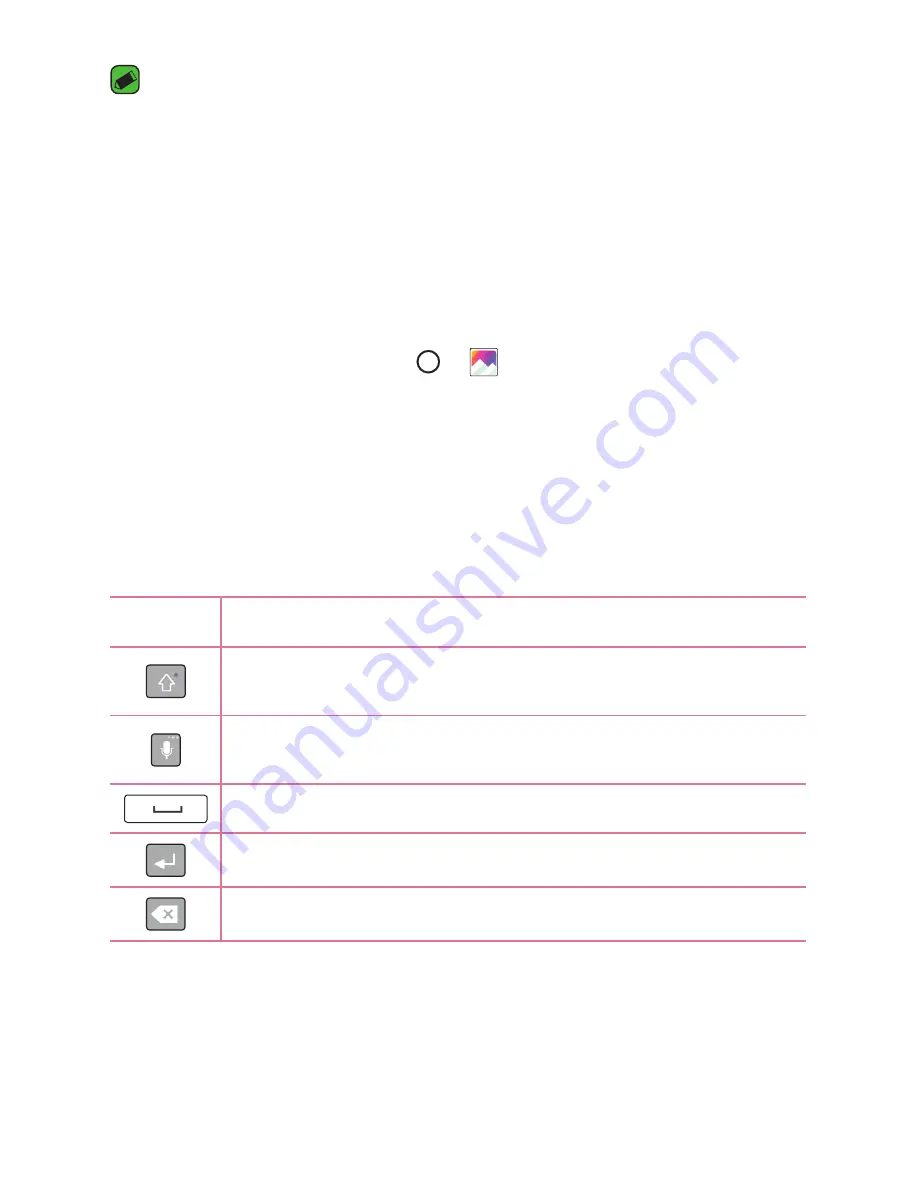
Basics
38
NOTE
Ţ
The icon's location in the status bar may differ depending on the function or
service.
Ţ
The available options may vary depending on the region or service provider.
Capturing a screenshot
Press and hold the
Volume Down Key
and the
Power/Lock Key
at the
same time for 2 seconds to capture a screenshot of the current screen.
To view the captured image, tap
>
> the
Screenshots
folder.
On-screen keyboard
You can enter text using the on-screen keyboard. The on-screen keyboard
appears on the screen when you tap an available text entry field.
Using the keypad and entering text
Icon
Description
Tap once to capitalize the next letter you type. Double-tap
for all caps.
Tap to enter text by voice. Touch and hold to access clip tray,
and keyboard settings.
Tap to enter a space.
Tap to create a new line.
Tap to delete the previous character.
Содержание LG-K428
Страница 13: ...Features you will love Features you will love ...
Страница 15: ...Basics Basics ...
Страница 42: ...Apps Apps ...
Страница 64: ...Settings Settings ...
Страница 83: ...Appendix Appendix ...
Страница 91: ...For Your Safety For Your Safety ...
Страница 123: ......
















































