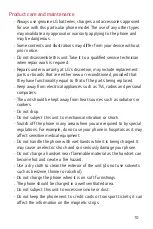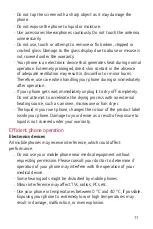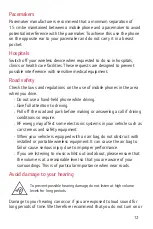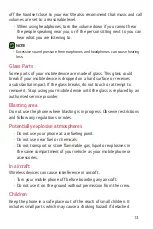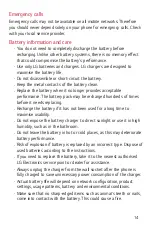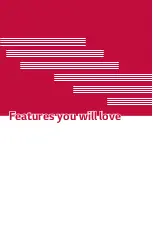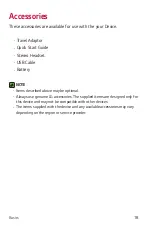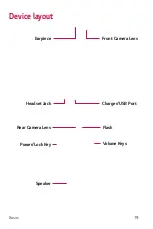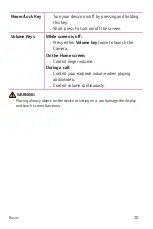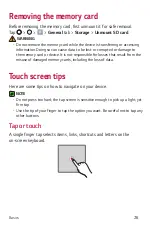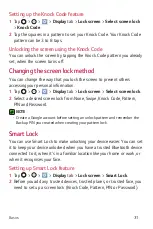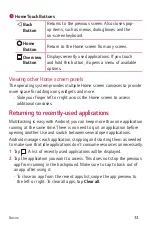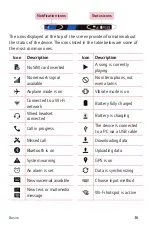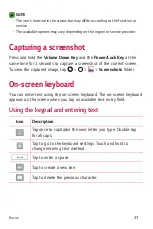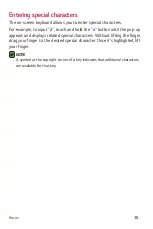Basics
24
Optimizing battery life
Extend your battery's power by turning off features that you do not need
to run constantly in the background. You can monitor how applications
and system resources consume battery power.
Extending your device battery life:
•
Turn off radio communications when you are not using. If you are not
using Wi-Fi, Bluetooth® or GPS, turn them off.
•
Reduce screen brightness and set a shorter screen timeout.
•
Turn off automatic syncing for Gmail, Calendar, Contacts and other
applications.
•
Some applications you download may consume battery power.
•
While using downloaded applications, check the battery charge level.
Содержание LG-K240H
Страница 1: ...www lg com MFL00000000 1 0 ENGLISH USER GUIDE LG K240H ...
Страница 16: ...Features you will love Features you will love ...
Страница 18: ...Basics Basics ...
Страница 42: ...Apps Apps ...
Страница 64: ...Settings Settings ...
Страница 80: ...Appendix Appendix ...