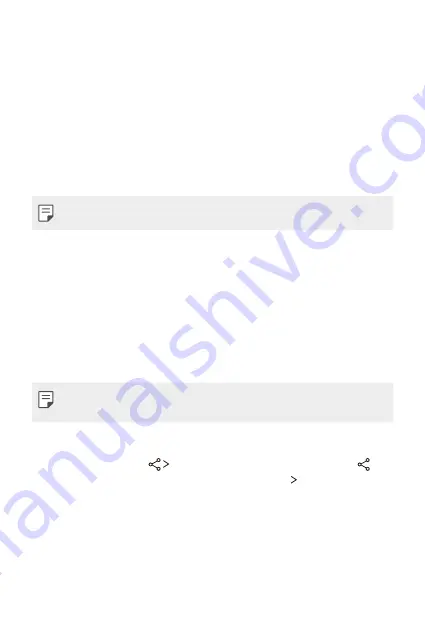
Custom-designed Features
27
Content sharing
Playing on other device
You can play on other device from your device on TV. Play saved content
such as photos, music, and videos.
1
Connect phone and TV to the same Wi-Fi network before playing.
2
Select Play on other device on detail view in Gallery, Music to select
device to play.
•
For Chromecast, Google Play services should be up to date.
Sending or receiving files
You can quickly send and receive files between LG devices.
1
To receive files, drag down status bar and turn on File sharing.
For devices that do not support File sharing, turn on SmartShare
Beam in
Settings
>
Share & connect
.
2
You can send files faster when both devices are connected to the
same Wi-Fi network.
•
You can send files to DLNA-compatible devices regardless if it is a LG
device.
Sending files to another device
1
Select a file and tap
SmartShare Beam
. Alternatively, tap
from the file list and select files then tap
SHARE
SmartShare
Beam
.
•
When the search permit confirmation window appears, tap
OK
.
2
Select a device from the list of nearby devices that support
SmartShare Beam.
•
The file is sent to the device.
Содержание LG-K220Z
Страница 1: ...MFL00000000 1 0 www lg com ENGLISH USER GUIDE LG K220Z ...
Страница 20: ...Custom designed Features 01 ...
Страница 30: ...Basic Functions 02 ...
Страница 62: ...Useful Apps 03 ...
Страница 93: ...Phone Settings 04 ...
Страница 115: ...Appendix 05 ...
Страница 124: ......
















































