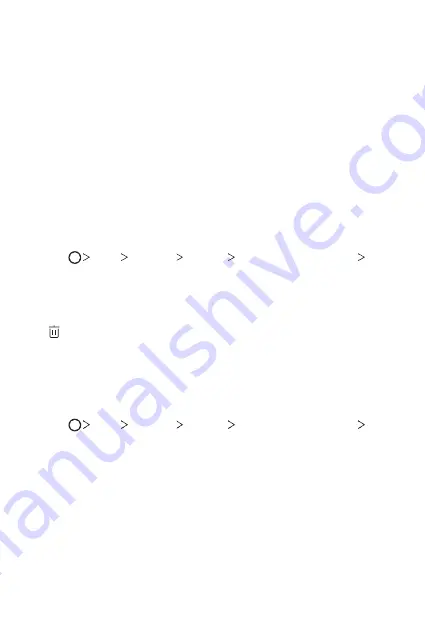
Custom-designed Features
18
3
Follow the on-screen instructions.
•
Repeat scanning the fingerprint by moving your finger little by little
until the fingerprint registers.
4
When the fingerprint registration is done, tap
OK
.
•
Tap
ADD MORE
to register another fingerprint. If you register
only one fingerprint and the corresponding finger is not in a good
condition, the fingerprint recognition may not work well. As the
preventive measure against this kind of situation, register multiple
fingerprints.
Managing fingerprints
You can edit or delete registered fingerprints.
1
Tap
Tools
Settings
General
Fingerprints & security
Fingerprints
.
2
Unlock according to the specified lock method.
3
From the fingerprint list, tap a fingerprint to rename it. To delete it, tap
.
Unlocking the screen with a fingerprint
You can unlock the screen or view the locked content by using your
fingerprint.
1
Tap
Tools
Settings
General
Fingerprints & security
Fingerprints
.
2
Unlock according to the specified lock method.
3
On the fingerprint settings screen, activate the desired function:
•
Screen lock
: Unlock the screen with a fingerprint.
•
Content lock
: Unlock content in the Gallery and Qu with
a fingerprint.
Содержание LG-H871
Страница 1: ...ENGLISH MFLXXXXXXXX 1 0 www lg com USER GUIDE LG H871 ...
Страница 6: ...Custom designed Features 01 ...
Страница 21: ...Basic Functions 02 ...
Страница 23: ...Basic Functions 22 Parts overview ...
Страница 54: ...Useful Apps 03 ...
Страница 99: ...Phone Settings 04 ...
Страница 125: ...Appendix 05 ...
Страница 135: ...For Your Safety 06 ...
Страница 166: ...LIMITED WARRANTY STATEMENT 07 ...
Страница 173: ......






























