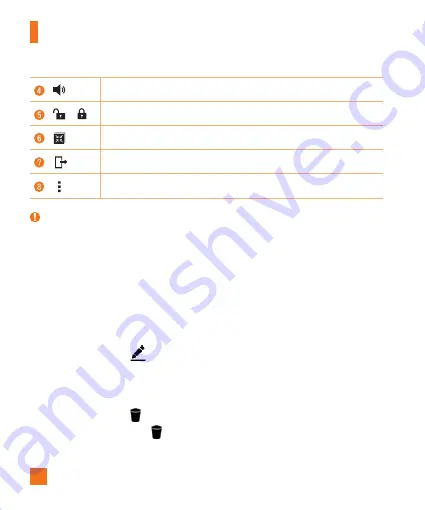
70
Camera and Video
Touch to adjust the video volume.
/
Touch to lock/unlock the screen.
Touch to use QSlide for the Video app.
Tap to share your video using the SmartShare function.
Tap to access additional options.
NOTE:
X
While a video is playing, the following options are available:
•
Slide the right side of the screen up or down to adjust the sound.
•
Slide the left side of the screen up or down to adjust the brightness.
•
Slide your finger from left to right (or vice versa) to fast-forward and rewind.
•
Tap a point on the video timeline to preview that portion of the video via a small
screen. Tap the small screen to jump to that part of the video.
Editing photos
While viewing a photo, tap
.
Deleting photos/videos
Use one of the following methods:
•
While in a folder, tap
, select the photos/videos you want to delete. Then tap
DELETE
.
•
While viewing a photo, tap
.






























