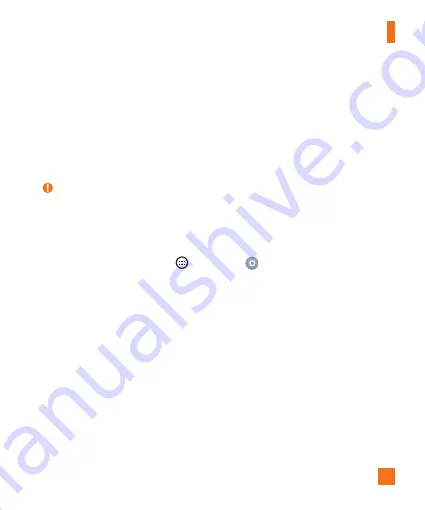
19
Getting Started
Unlocking the screen
By default, your screen will lock after a period of inactivity, then turn off.
Unlocking the screen
1
Press the
Power/Lock Button
or double-tap on the screen.
2
Swipe the screen in any direction to unlock it.
TIP! Smart Lock
You can use
Smart Lock
to make unlocking your phone easier. You can set it to keep your
phone unlocked when you have a trusted Bluetooth device connected to it, when it's in a
familiar location like your home or work, or when it recognises your face.
Setting up Smart Lock
1
From the Home screen, tap
>
Apps
tab >
.
2
Tap
Display
tab >
Lock screen
>
Smart Lock
.
3
Before you add any trusted devices, trusted places, or trusted face, you need to set
up a screen lock (pattern, PIN, or password).






























