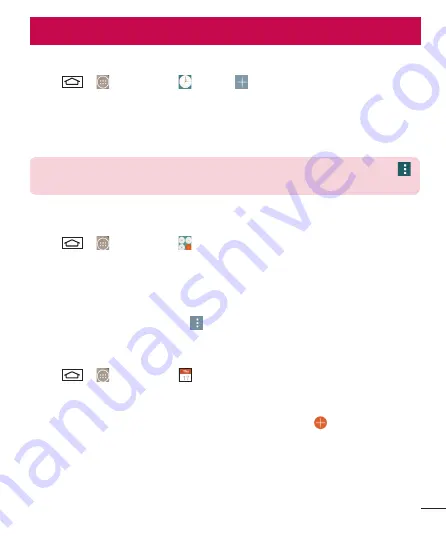
77
Setting your alarm
1
Tap
> >
Apps
tab >
Clock
> .
2
After you set the alarm, your phone lets you know how much time is left before the
alarm will go off.
3
Set
Repeat
,
Snooze duration
,
Vibration
,
Alarm sound, Alarm volume, Auto app
starter, Puzzle lock
and
Memo
. Tap
Save
.
NOTE:
To change alarm settings in the alarm list screen, tap the
Menu
key
and select
Settings
.
Using your calculator
1
Tap
> >
Apps
tab >
Calculator
.
2
Tap the number keys to enter numbers.
3
For simple calculations, tap the function you want to perform (+, –, x or ÷) followed
by =.
4
For more complex calculations, slide the left then choose sin, cos, tan, log etc.
5
To check the history, tap the icon .
Adding an event to your calendar
1
Tap
> >
Apps
tab >
Calendar
.
2
On the screen, you can find the different view types for the Calendar (Day, Week,
Month, Year, Agenda).
3
Tap on the date for which you wish to add an event and tap .
4
Tap
Event name
and enter the event name.
5
Tap
Location
and enter the location. Check the date and enter the time you wish
your event to start and finish.
6
If you wish to repeat the alarm, set
REPEAT
and set
REMINDERS
, if necessary.
7
Tap
Save
to save the event in the calendar.
Utilities
















































