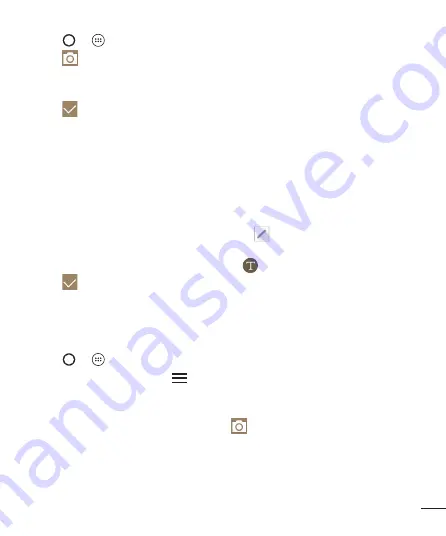
33
Special Features
Writing notes on a photo
1
Tap
>
>
Qu
.
2
Tap
to take a photo, then tap
OK
.
•
The photo is automatically attached into the notepad.
3
Freely write notes on the photo.
4
Tap
to save the note.
Writing notes on a screenshot
1
While viewing the screen you want to capture, drag the status bar downwards and
then tap
.
•
The screenshot appears as the notepad background theme. Memo tools appear at
the top of the screen.
2
Take notes on the captured screen.
•
To crop and save a portion of the screen, tap
and specify a portion with the
crop tool.
•
To attach a screenshot to the notepad, tap
.
3
Tap
and save the notes to the location you want.
•
Saved notes can be viewed in either
Qu
or
Gallery
.
Managing folders
You can view notes grouped by the type of the notes.
1
Tap
>
>
Qu
.
2
At the top of the screen, tap
and select a menu item:
•
All memos
– View all notes saved in
Qu
.
•
My memos
– View notes created by
Qu
.
•
Photo memos
– View notes created by
.
•
Capture
– View notes created by
.
•
Trash
– View the removed notes.
Содержание LG-H440
Страница 1: ...MFL69559001 1 0 User Guide LG H440 www lg com ENGLISH ...
Страница 94: ......






























