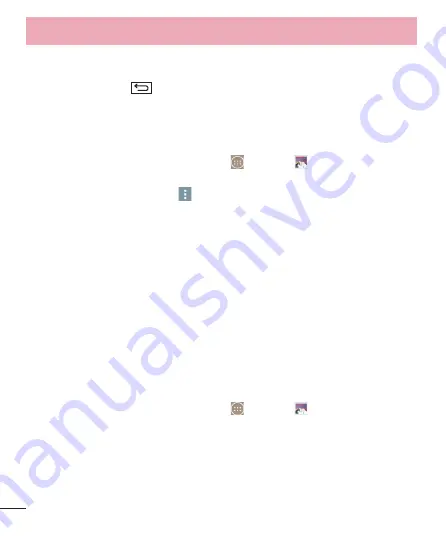
64
Move
,
Copy
,
Copy to Clip Tray
,
Slideshow
,
Rotate left
,
Rotate right
,
Crop
,
Add
location
,
Rename
,
and
Details
.
Tap the
Back Key
to return to the previous screen.
Assign Pictures
After taking a picture, assign it as a picture ID for a Contacts entry or as the Home
screen background image (wallpaper).
1
From the Home screen, tap the
Apps Key
>
Gallery
.
2
Tap an album and tap an image to view it.
3
With the picture displayed, tap
>
Set image as
.
4
Select an option.
Contact photo
to assign the picture to a Contact entry as a picture ID. Tap an
entry from Contacts, crop the image and tap
OK
to assign the picture.
Home screen wallpaper
to assign the picture as a background image, crop the
image and tap
OK
to assign the picture.
Lock screen wallpaper
to assign the picture as a background image for your lock
screen.
Wallpaper
to assign the picture as a background image, crop the image and tap
SET WALLPAPER
to assign the picture.
Video Options
The Gallery is where you can access the Gallery of stored video images. You can view
them, share them with your friends, and delete and edit them.
1
From the Home screen, tap the
Apps Key
>
Gallery
to view the videos
stored in storage.
Scroll left or right to view more albums.
2
Tap an album to open it and view its contents. (The pictures and videos in the
album are displayed in chronological order.)
3
Tap a video to view it. You can access the following options:
Camera and Video






























