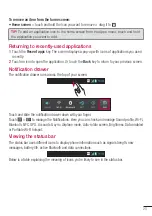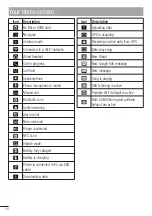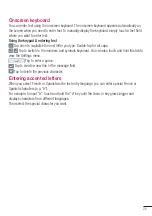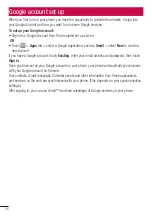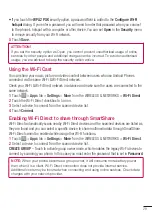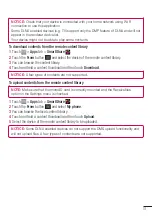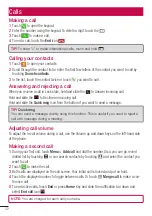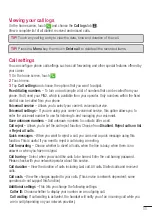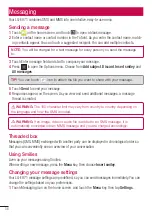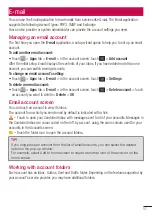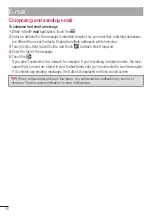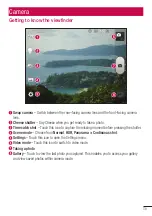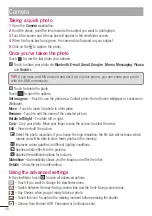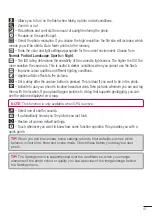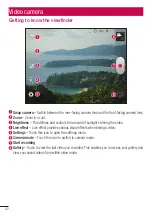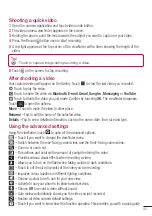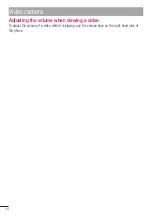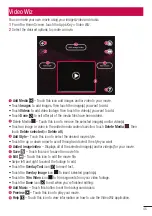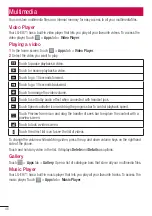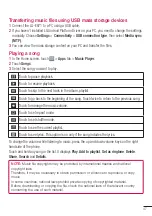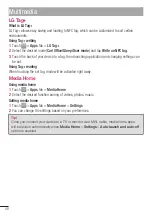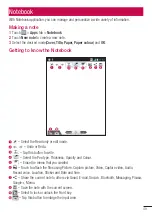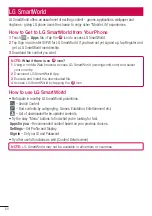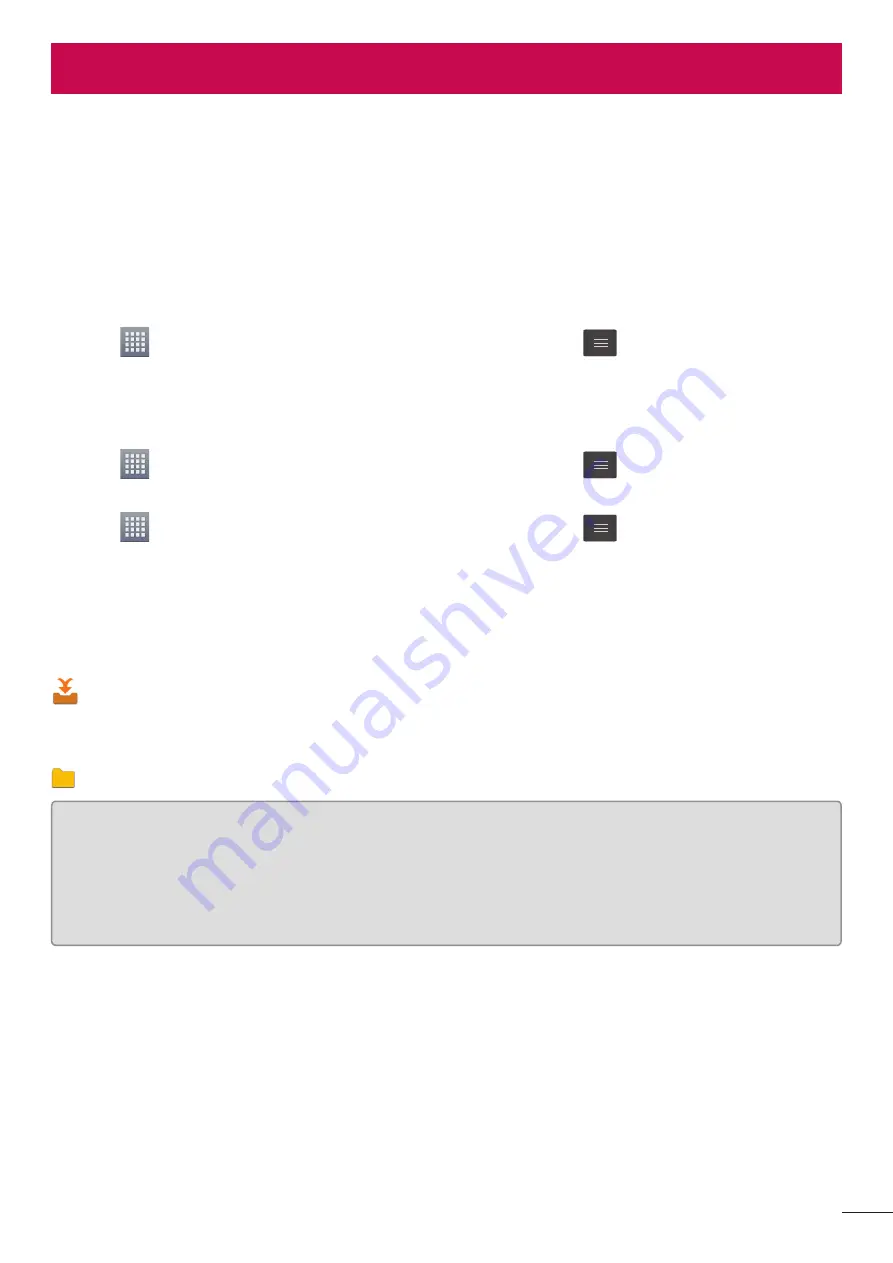
37
You can use the Email application to read emails from services like Gmail. The Email application
supports the following account types: POP3, IMAP and Exchange.
Your service provider or system administrator can provide the account settings you need.
Managing an email account
The first time you open the
application, a setup wizard opens to help you to set up an email
account.
To add another email account:
Touch
>
Apps
tab >
> in the account screen, touch
>
Add account
After the initial setup, Email displays the contents of your inbox. If you have added more than one
account, you can switch among accounts.
To change an email account's setting:
Touch
>
Apps
tab >
> in the account screen, touch
>
Settings
To delete an email account:
Touch
>
Apps
tab >
> in the account screen, touch
>
Delete account
>
touch
an account you want to delete >
Delete
>
OK
Email account screen
You can touch an account to view its Inbox.
The account from which you send email by default is indicated with a tick.
– Touch to open your Combined Inbox, with messages sent to all of your accounts. Messages in
the Combined Inbox are colour coded on the left, by account, using the same colours used for your
accounts in the Accounts screen.
– Touch the folder icon to open the account folders.
TIP!
If you long-press an account from the list of email accounts, you can select the desired
option in the pop-up window.
For example, select Add to home screen to create a shortcut icon of the account on the
home screen.
Working with account folders
Each account has an Inbox, Outbox, Sent and Drafts folder. Depending on the features supported by
your account's service provider, you may have additional folders.
•
•
•