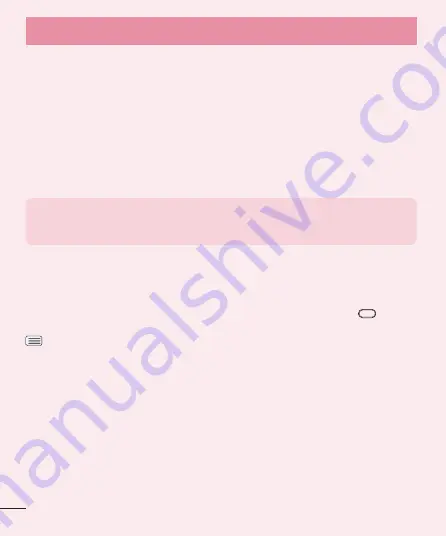
10
6. Connecting your phone to a computer via USB
1
Use the USB cable that was provided with your phone to connect the
phone to a USB port on your computer. You'll receive a notifi cation that the
USB is connected and can see USB connection mode screen.
2
Tap
Media sync (MTP)
or
Send images (PTP)
to confi rm that you want to
transfer fi les between your phone and the computer.
When the phone is connected as USB storage, you receive a notification.
Your phone is recognized as a device on your computer. You can now copy
files to and from the phone.
TIP!
You can access your phone's storages while connected as USB
storage. So you cannot use applications that rely on the storages, such as
Music.
7. Unlock screen when using data connection
Your screen will go dark if untouched for a period of time when using a data
connection. To turn on your LCD screen, press the
Power/Lock Key
. To
change the length of time the screen takes to turn off, tap the
Menu Key
>
System settings
>
Display
tab >
Screen timeout
and select the desired
amount.
8. Internal antenna
Please hold the mobile phone straight up as a regular phone.
While making/receiving calls or sending/receiving data, try to avoid holding the
lower part of the phone where the antenna is located. It may affect call quality.
Important notice











































