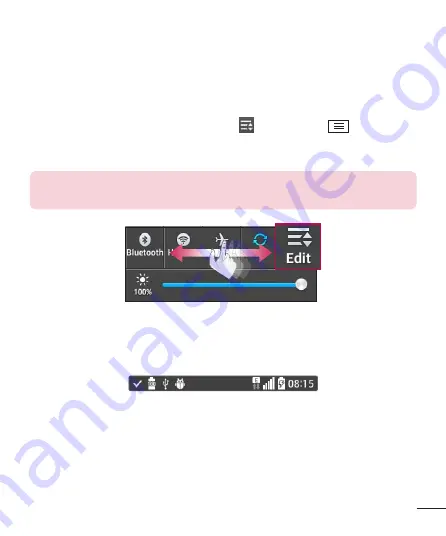
31
Quick Settings
Use the Quick Settings to easily toggle function settings like Wi-Fi, manage display
brightness and more. To access the Quick Set tings, open the Notifications Panel. The Quick
Settings bar is located at the top of the Notifications Panel.
To rearrange Quick Setting items on the Notification Panel
Swipe the Quick Settings bar to the right and tap
. Touch and hold
next to the
items you want to move and drag it to the desired location. Tap the checkbox next to each
item to add them to the Quick Settings bar.
NOTE:
Touch and hold an icon on the Quick Settings bar to directly access
its settings menu.
Notification icons on the Status Bar
Notification icons appear on the Status Bar at the top of the screen to report missed calls,
new messages, calendar events, device status and more.
Содержание LG-D221c
Страница 1: ...1 ENGLISH MFL00000000 1 0 User Guide LG D221c www lg com ...
Страница 2: ......






























