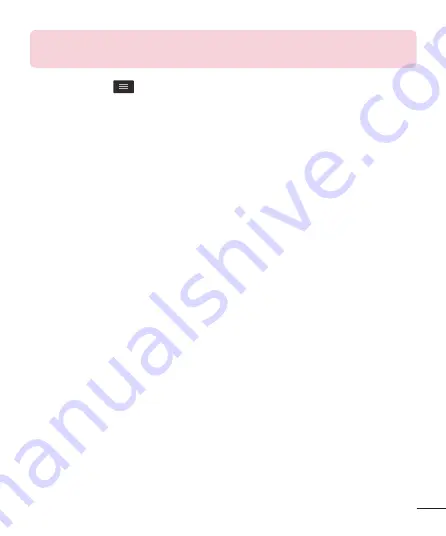
51
NOTE:
Additional charges may apply when multimedia messages are
downloaded while roaming.
Tap the
Menu Key
to open the following advanced options.
Set image as
– Tap to use the photo as a
Contact photo
,
Home screen wallpaper
,
Lock
screen wallpaper
, or
Wallpaper
.
Move
– Tap to move the photo to another album.
Copy
– Tap to copy the selected photo and save it to another album.
Copy to Clip Tray
– Tap to copy the photo and store in the Clip Tray.
Rename
– Tap to edit the name of the selected photo.
Rotate left/right
– Tap to rotate the picture to the left or right.
Crop
– Tap to crop your photo.
Edit
– Tap to edit the photo.
Slideshow
– Displays a slideshow using all of your photos.
Add location
– Add location information to your photo.
Details
– Displays information about the photo.
Viewing your saved photos
You can access your saved photos when in camera mode. Just tap the image preview at
the bottom of the screen and your Gallery will be displayed.
•
To view more photos, scroll left or right.
•
To zoom in or out, double-tap the screen or place two fingers and spread them apart
(move your fingers closer together to zoom out).






























