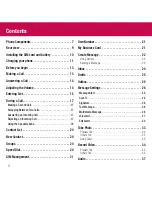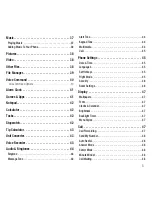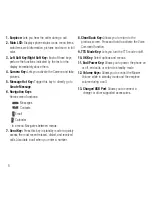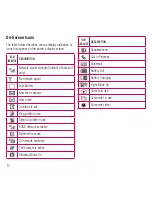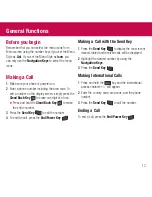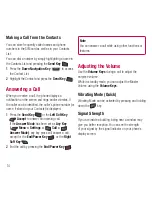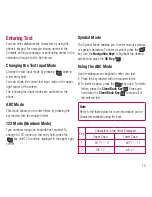14
Making a Call from the Contacts
You can store frequently called names and phone
numbers in the SIM card as well as in your Contacts
List.
You can dial a number by simply highlighting a name in
the Contacts List and pressing the
Send Key
.
1
Press the
Down Navigation Key
to access
the Contact List.
2
Highlight the Contact and press the
Send Key
.
Answering a Call
When you receive a call, the phone displays a
notification on the screen and rings and/or vibrates. If
the caller can be identified, the caller’s phone number (or
name, if stored in your Contacts) is displayed.
1
Press the
Send Key
or the
Left Soft Key
Accept
to answer an incoming call.
If the
Answer Mode
has been set as
Any Key
(
Menu >
Settings >
Call >
Answer Mode)
, any key press will answer a call,
except for the
End/Power Key
, or the
Right
Soft Key
.
2
End the call by pressing the
End/Power Key
.
Note
You can answer a call while using other functions or
features.
Adjusting the Volume
Use the
Volume Keys
during a call to adjust the
earpiece volume.
While in standby mode, you can adjust the Master
Volume using the
Volume Keys
.
Vibrating Mode (Quick)
Vibrating Mode can be activated by pressing and holding
down the
key.
Signal Strength
If you are inside a building, being near a window may
give you better reception. You can see the strength
of your signal by the signal indicator on your phone’s
display screen.
Содержание LG-B460
Страница 10: ...9 Rear view Back Cover SIM Card Slot Battery ...