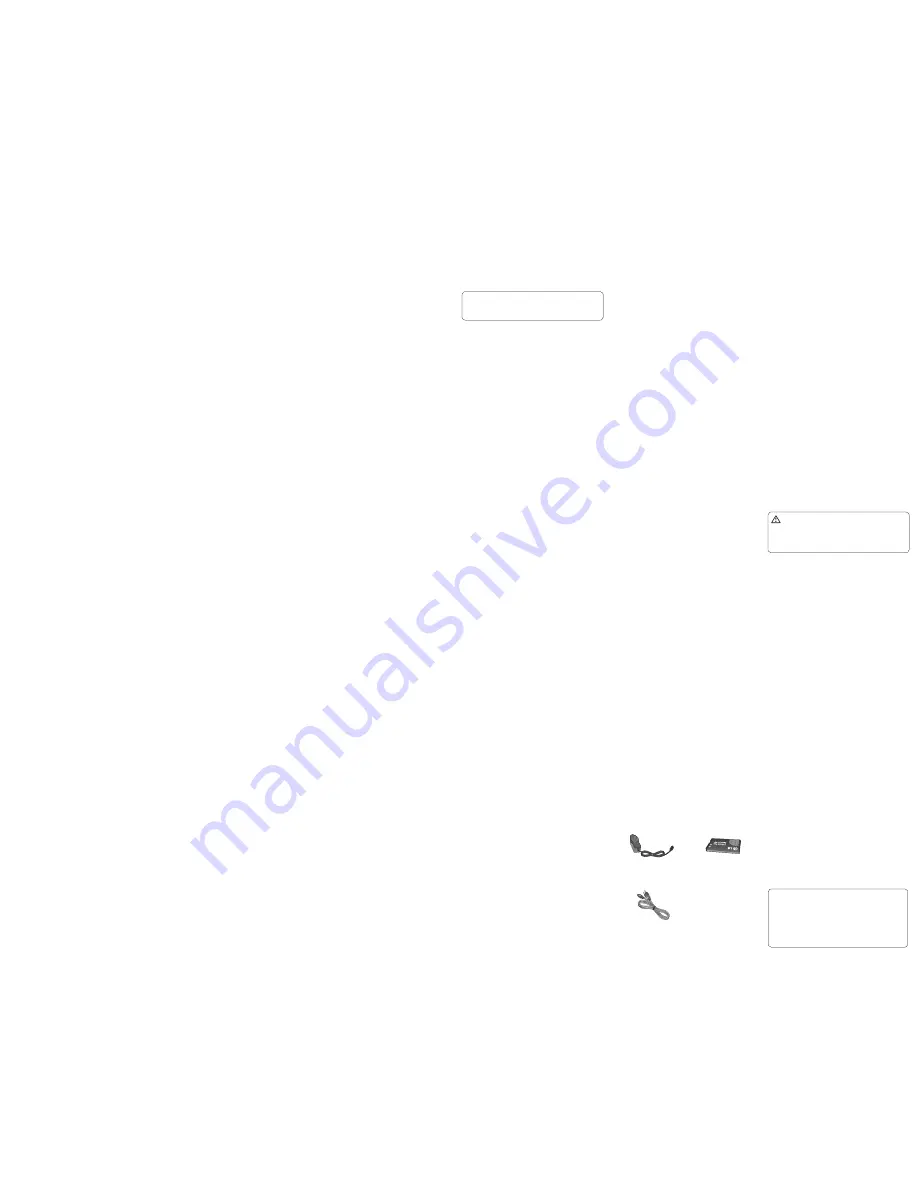
Device
Allows you to set the Device.
• Date & time
- You can set functions relating to the
date and time.
• Battery status
- Shows you the approximate
remaining standby time,remaining call time based on
current battery status.
• Languages
- You can change the Device language
for the display texts in your phone. This change will also
affect the Language Input mode.Also you can change the
writing language.
• Auto key lock
- You can make the key pad locked
automatically after some time.
• Security
- This menu allows you to set the phone’s
safety.
>
PIN code request
- You can set the phone to ask for
the PIN code of your SIM card when the phone is
switched on.
>
Device lock
- You can use a security code to avoid
unauthorized use of the phone.
> Change codes – Change your Security code, PIN
code or PIN2 code.
Display
You can adjust settings for the phone display.
Call
Displays the lists of Call Settings .
Connectivity
Changing Your Bluetooth Settings
1
Press
Menu
and select
Settings
.
2
Select
Connectivity
and choose
Bluetooth
.
3
Select Settings for the following options:
•
My device visibility
- Choose whether to show or hide
your device to others.
•
My device name
- Enter a name for your LG-A353.
•
Supported services
- Shows what services are
supported.
•
My address
- View your Bluetooth address.
• Keep away from electrical appliances such as TVs,
radios and personal computers.
• The unit should be kept away from heat sources such
as radiators or cookers.
• Do not drop.
• Do not subject this unit to mechanical vibration or
shock.
• Switch off the phone in any area where you are
required by special regulations. For example, do not
use your phone in hospitals as it may affect sensitive
medical equipment.
• Do not handle the phone with wet hands while it is
being charged. It may cause an electric shock and can
seriously damage your phone.
• Do not charge a handset near flammable material as
the handset can become hot and create a fire hazard.
• Use a dry cloth to clean the exterior of the unit (do not
use solvents such as benzene, thinner or alcohol).
• Do not charge the phone when it is on soft
furnishings.
• The phone should be charged in a well-ventilated
area.
• Do not subject this unit to excessive smoke or dust.
• Do not keep the phone next to credit cards or
transport tickets; it can affect the information on the
magnetic strips.
• Do not tap the screen with a sharp object as it may
damage the phone.
• Do not expose the phone to liquid or moisture.
• Use accessories like earphones cautiously. Do not
touch the antenna unnecessarily.
Battery information and care
• You do not need to completely discharge the battery
before recharging. Unlike older batteries, there is no
memory effect that could compromise the battery’s
performance.
• Use only LG batteries and chargers. LG chargers are
designed to maximize the battery life.
• Do not disassemble or shortcircuit the battery.
• Keep the metal contacts of the battery clean.
• Replace the battery when it no longer provides
acceptable performance.
• Recharge the battery if it has not been used for a long
time to maximize usability.
• Do not expose the battery charger to direct sunlight or
use it in high humidity, such as in the bathroom.
• Do not leave the battery in hot or cold places, this may
deteriorate the battery performance.
• Replacing with an incorrect battery increases the
chance of explosion.
• Dispose of used batteries in accordance with your local
council regulations. Please recycle when possible. Do
not dispose as household waste.
• If you need to replace the battery, take it to the nearest
authorized LG Electronics service point or dealer for
assistance.
• Always unplug the charger from the wall socket after
the phone is fully charged to prevent unnecessary
power consumption of the charger.
• Actual battery life will depend on network
configuration, product settings, usage patterns, battery
and environmental conditions.
•
New
- Press to shoot another video straight away.
•
Send
- Send the video as Message, as an E-mail or via
Bluetooth.
•
Delete
- Delete the video you have just made. The
viewfinder will reappear.
My stuff
All
•
Images -
The
Images folder
contains default images
on your phone, images downloaded by you, and
images taken on your phone’s camera.
•
Videos -
The
Videos folder
shows the list of
downloaded videos and videos you have recorded on
your phone.
•
Sounds -
The
Sounds folder
contains default sounds,
your voice recordings and sound files. downloaded by
you. From here you can manage and send sounds, or
set them as ringtones.
•
SVG contents -
The SVG contents folder shows the list
of svg files.
•
Others -
In the
Others folder
, you can view files that
are not saved in the
Images
,
Videos
,
Sounds
or
SVG
contents
folders
Internal memory
•
Default folder
- This is the provided folder by default.
Displays the lists of sub folders and files.
•
User created folders
- These are the folders created
by user in internal memory. Displays the lists of sub
folders and files.
External memory
•
User created folders
- These are the folders in
external memory. Displays the lists of sub folders and
files.
Tools
• Organiser -
You can access Calendar, Tasks, Memo and
Calculate date to get the Target Date.
• Alarm clock-
You can set up to 5 alarm clocks to go on
at a specified time.
•
Calculator
– This contains the standard functions such
as Addition, Subtraction, Multiplication and Division.
• Voice recorder -
Use your Voice recorder to record voice
memos or other sounds.
•
Stopwatch
– This option allows you to use the function
of a stopwatch.
•
Unit converter
– This converts any measurement into a
unit you want.
•
World clock
– Allows you to determine the current time
in another time zone or country.
• Quick menu -
It helps you to go to the menu you search
for. You can add item in Quick menu and also you can
edit the items as per your preference.
Internet
Accessing the Internet
You can launch the internet browser and access the
homepage of the activated profiles on Internet profiles.
You can also manually enter a URL address and access
the associated web page.
1
In Menu mode, select Internet
g
Yes to launch your
service provider’s homepage.
2
Navigate web pages using the following keys:
Navigation: Scroll up or down on a web page
OK: Select an item
Back: Return to the previous page
Options: Access a list of browser options
NOTE:
You will incur extra cost by connecting to
these services and downloading content. Check
data charges with your network provider.
Settings
Profiles
You can adjust and personalise the phone tones for
different events, or environments by choosing below
profiles. Normal, Silent, Outdoor, Flight mode and
Customised 1, 2 and 3.
Efficient Phone Operation
Electronic Devices
• Do not use your mobile phone near medical
equipment without requesting permission. Avoid
placing the phone over pacemakers, i.e. in your breast
pocket.
• Some hearing aids might experience disturbance due
to mobile phones.
• Minor interference may affect TVs, radios, PCs etc.
Road Safety
Check the laws and regulations on the use of mobile
phones in the areas where you drive.
• Do not use a hand-held phone while driving.
• Give your full attention to driving.
• Use a hands-free kit, if available.
• Pull off the road and park before making or answering
a call if driving conditions so require.
• RF energy may affect some electronic systems in your
vehicle, such as car stereos and safety equipment.
• If your vehicle is equipped with an airbag, do
not obstruct it with installed or portable wireless
equipment. This may cause the airbag to fail or cause
serious injury due to improper performance.
• If you are listening to music while out and about,
please ensure that the volume is at a reasonable level
so that you are aware of your surroundings. This is
particularly imperative when near roads.
Avoid Damage to Your Hearing
Damage to your hearing can occur if you are exposed
to loud sounds for long periods of time. We therefore
recommend that you do not turn the handset on or off
when it is close to your ear. We also recommend that
music and call volumes are set to a reasonable level.
Driver Safety Tips
Your mobile telephone gives you the powerful ability
to communicate almost anywhere, anytime. But an
important responsibility accompanies the benefits
of mobile phones, one that every user must uphold.
When driving a car, driving is your first responsibility.
When using your mobile phone behind the wheel of a
car, practice good common sense and remember the
following tips:
• Use a hands free device to add an additional layer of
convenience and safety to your wireless phone with
one of the many hands free accessories available today.
• Let the person you are speaking with know you are
driving; if necessary, suspend the call in heavy traffic or
hazardous weather conditions. Rain, sleet, snow, ice and
even heavy traffic can be hazardous.
• Do not take notes or look up phone numbers while
driving. Typing up a “to do” list or flipping through your
address book takes attention away from your primary
responsibility of driving safely.
• Place calls when you are not moving or before pulling
into traffic. Try to plan calls when you will not be
driving.
• Do not engage in stressful or emotional conversations
that may be distracting. Make people you are talking
with aware you are driving and suspend conversations
that have the potential to divert your attention from the
road.
• Use your mobile phone to help others in emergencies.
If you see an auto accident, crime in progress or other
serious emergency where lives are in danger, call the
emergency number, as you would want others to do for
you.
• If you see a broken down vehicle posing no serious
hazard, a broken traffic signal, a minor traffic accident
where no one appears injured, or a vehicle you know to
be stolen, call roadside assistance, local traffic authority
or police station.
Ambient Temperatures
Max.:
+55°C
Min.:
-10°C
Blasting Area
Do not use the phone where blasting is in progress.
Observe restrictions, and follow the rules and regulations.
Potentially Explosive Atmospheres
• Do not use the phone at a refueling point.
• Do not use near fuel or chemicals.
• Do not transport or store flammable gas, liquid, or
explosives in the same compartment of your vehicle
as your mobile phone and accessories.
In Aircraft
Wireless devices can cause interference to aircraft.
• Turn your mobile phone off before boarding any
aircraft.
• Do not use it on the aircraft without permission from
the crew.
Children
Keep the phone in a safe place out of the reach of small
children.
It includes small parts which may cause a choking hazard
if detached.
Emergency calls
Emergency calls may not be available under all mobile
networks. Therefore, you should never depend solely on
the phone for emergency calls. Use your mobile phone to
call emergency services for yourself or others in the case
of fire, traffic accident or medical emergencies;
- Australia Dial (0-0-0)
- New Zealand Dial (1-1-1)
- International Dial (1-1-2)
- other local emergency number.
Remember, it is a free call when dialling emergency
services from your mobile phone in New Zealand.
Charger
Battery
Data cable
NOTE
• Always use genuine LG accessories.
• Failure to do so may invalidate your warranty.
• Accessories may be different in different regions.
Please check with our regional service company or
agent for further enquires.
Accessories
Various accessories are available for your mobile phone.
These are detailed below.
Technical Data
Pairing with Another Bluetooth Device
By pairing your LG-A353 and another device, your
handset will create a password by default every time you
connect to another handset via Bluetooth.
1
Check your Bluetooth is On and Visible. You can
change your visibility in the Settings menu by
selecting My device visibility and then Visible.
2
Select Search new device from the Bluetooth menu.
3
Your LG-A353 will search for devices. When the search
is complete, Add and Refresh will appear on the
screen.
4
Choose the device you want to pair with, select Add.
When you have chosen a device you want to pair with,
the handset will then create a password by default
every time you connect.
5
Your phone will then connect to the other device. The
same passcode will need to be entered on this device.
When you have chosen a device you want to pair with,
the handset will then create a password by default
every time you connect.
6
Your passcode-protected Bluetooth connection is now
ready.
Changing your connectivity settings
1
Press Menu and select Settings.
2
Select Connectivity and choose USB Connection.
•
Mass storage
- Select Mass storage and connect the
handset to your computer. You can then drag and
drop files to the LG-A353 removable device folder.
•
PC Suite
- Select PC Suite and connect the handset to
your computer in PC Sync mode.
•
Music sync
- Music Sync can be carried out using
Windows Media Player 10/11 and supports both
Handset Memory and an External Memory Card.
•
Ask always
- Selecting this option will allow you to
choose which method to use every time you connect
your handset to your computer.
PC Suite
You can synchronise your PC with your phone to make
sure all your important details and dates match. You can
also backup your files to put your mind at ease.
Installing LG PC Suite on Your Computer
1
Press
Menu
and select
Setting
and choose
Connectivity
.
2
Select
USB connection
and click
PC Suite
.
3
Connect the handset and PC via USB cable and
wait for a while. Installation guide message will be
displayed.
4
Follow the instructions on the screen to complete the
LG PC Suite Installer wizard.
5
Once installation is complete, the LG PC Suite icon will
appear on your desktop.
Connecting your phone and PC
1
Select
PC Suite mode
in
Connectivity
menu and then
connect the USB cable to your phone and your PC.
2
LG PC Suite will be automatically activated on your PC.
3
Your phone and PC are now connected.
Phone Software update
LG Mobile Phone Software update from internet
For more information on using this function, please visit
the http://update.lgmobile.com or http://www.lg.com/
common/index.jsp
g
select country
g
Support.
This Feature allows you to update the firmware of your
phone to the latest version conveniently from the
internet without the need to visit a service center.
As the mobile phone firmware update requires the user’s
full attention for the duration of the update process,
please make sure to check all instructions and notes
that appear at each step before proceeding. Please note
that removing the USB data cable or battery during the
upgrade may seriously damage your mobile phone.
Guidelines for Safe and Efficient
Use
Exposure to Radio Frequency Energy
Radio Wave Exposure and Specific Absorption Rate (SAR)
Information
This LG-A353 mobile phone model has been designed
to comply with the applicable safety requirements for
exposure to radio waves. These requirements are based
on scientific guidelines that include safety margins
designed to ensure the safety of all users, regardless of
age and health.
• The radio wave exposure guidelines employ a unit of
measurement known as the Specific Absorption Rate,
or SAR. SAR tests are conducted using standardized
methods with the phone transmitting at its highest
certified power level in all used frequency bands.
• While there may be differences between the SAR
levels for various LG phone models, they are all
designed to meet the relevant guidelines for exposure
to radio waves.
• The SAR limit recommended by the International
Commission on Non-Ionizing Radiation Protection
(ICNIRP) is 2 W/kg averaged over 10 g of tissue.
• The highest SAR value for this phone model tested by
DASY4 for use close to the ear is 1.55 W/kg (10 g), and
when worn on the body is 1.29 W/kg (10 g).
• SAR data information for residents in countries/regions
that have adopted the SAR limit recommended by the
Institute of Electrical and Electronics Engineers (IEEE),
which is 1.6 W/kg averaged over 1 g of tissue.
Product Care and Maintenance
WARNING:
Only use batteries, chargers and
accessories approved for use with this particular
phone model. The use of any other types may
invalidate any approval or warranty applying to the
phone, and may be dangerous.
• Do not disassemble this unit. Take it to a qualified
service technician when repair work is required.


