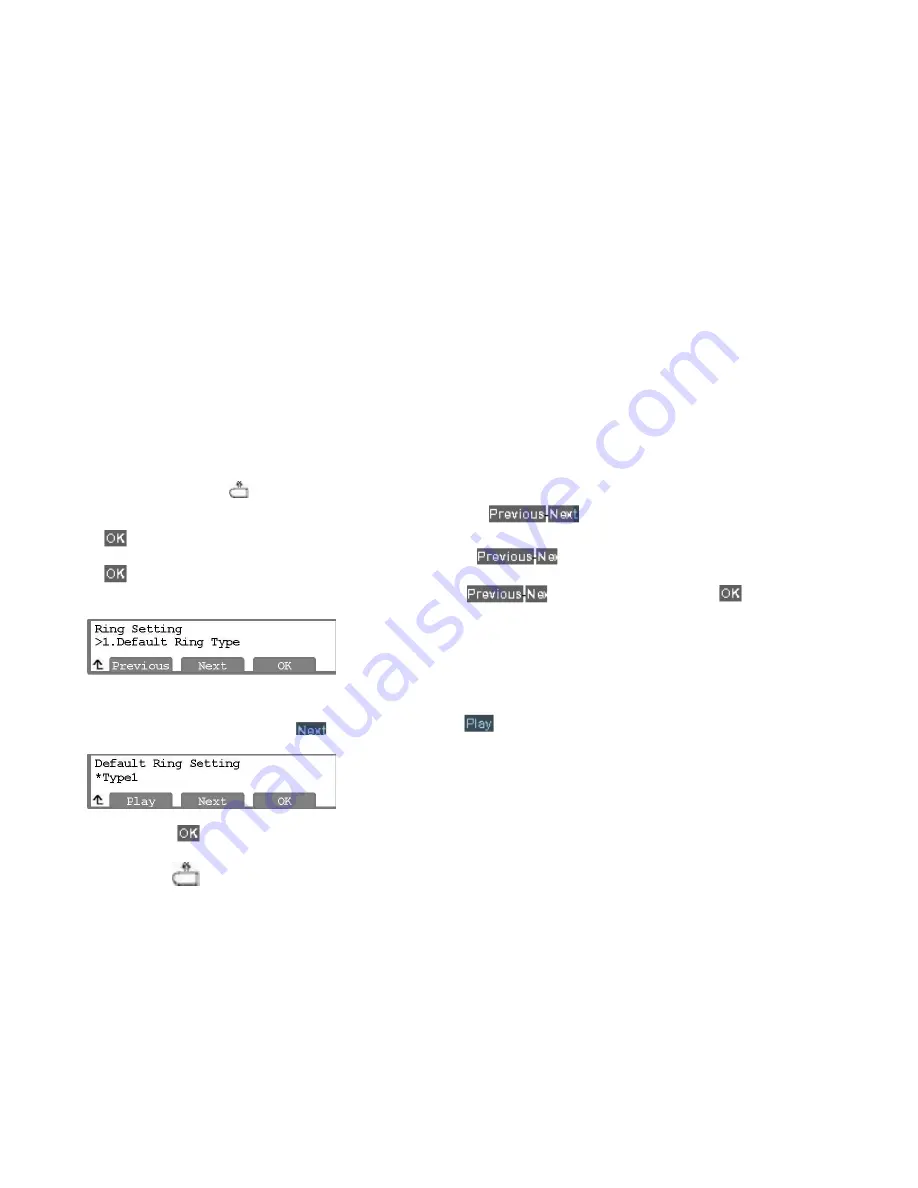
9
3.2 Ring Setting
__________________________________________________________________________________
Ring settings determine the ring type (tone) for the phone. You may select one of up to fourteen ring signals. Of the
fourteen signals, nine are stored in permanent memory. The remaining five must be downloaded from an external
source prior to use. In addition, the ring type for each line can be set with immediate or delayed audible notification.
Note that the ring type set for a contact in the Phone Book has priority over the phone or line settings.
3.2.1 Setting the Ring Type
__________________________________________________________________________________
The IP Phone uses one of fourteen distinctive ring types for incoming call notification. Nine are stored in the memory
of your IP Phone and the remaining five (5) must be downloaded prior to use. By assigning different ring signals to
closely located phones, you can identify the ringing phone. The ring type assigned for the IP Phone is the “Default
Ring Type” for incoming calls to the phone. The Default Ring may be set to one of the fourteen tones or “Ringer Off”,
see section 3.3.
O
Press the Setting (
) button.
o
Dial 3, or move the cursor to
3.Phone Settings
using the
softkeys and press the
OK
softkey.
o
Dial 2, or move the cursor to
2.Ring Setting
using the
softkeys and press the
OK
softkey.
o
Dial 1, or move the cursor to
1.Ring Type
using the softkeys and press the
OK
softkey. .
An asterisk,
, displays in front of the current setting.
o
Select the ring type using the
N
softkey. Press the
softkey to hear the selected tone
o
Press the
OK
softkey to save your entry.
o
Move to another parameter with the navigation buttons and continue the session or press the
Setting (
) button to exit the configuration session.
3.2.2 Setting Line Ring Type and Delay
__________________________________________________________________________________
You can assign each line with a different ring type to distinguish which line is ringing. Selections for the type include
one of fourteen tones, “Ringer Off”, or “Set to Default”, see section 3.2.1. Of the fourteen tones, five are permanently
stored in the memory of the phone and the remaining five must be downloaded before use. In addition, for each line
the ring signal can be immediate or delayed. The delay is set in 1 second increments from 0 (no delay) to 10
seconds.
Содержание LG 8820
Страница 19: ...19 Appendix B Time Zones ...



















