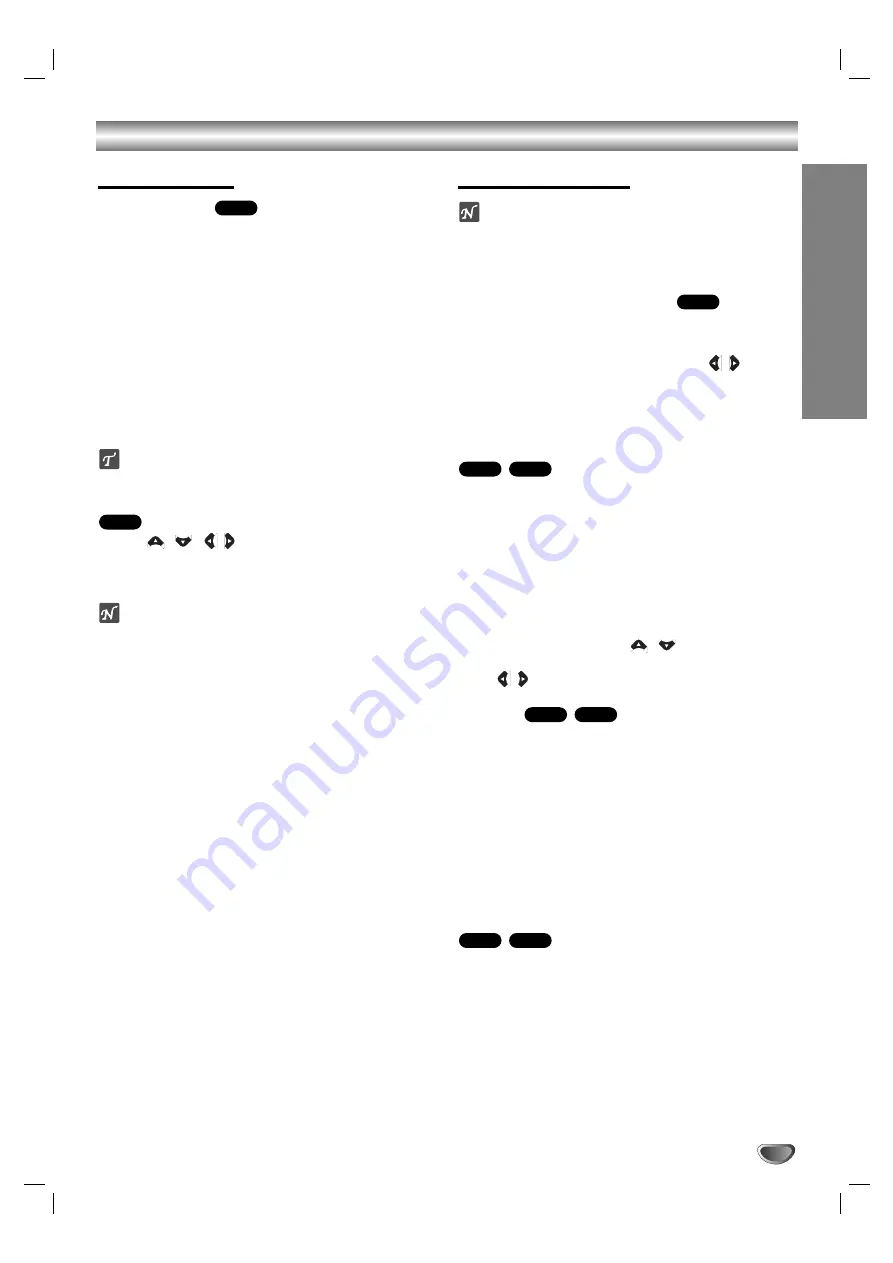
Operation with DVD
PREP
ARA
TION
17
Playing a DVD
Playback Setup
Turn on the TV and select the video input source
connected to the unit.
Audio system: Turn on the audio system and select
the input source connected to the unit.
11
Press
Z
Z
OPEN/CLOSE button to open the disc
tray.
22
Load your chosen disc in the tray, with the
playback side facing down.
33
Press
Z
Z
OPEN/CLOSE button to close the tray.
Playback starts automatically. If playback does not
start, press PLAY.
In some cases, the disc menu might appear instead.
If a menu screen is displayed
The menu screen may be displayed first after loading a
DVD which contains a menu.
Use the
/
/
/
buttons to select the title/chapter
you want to view, then press SELECT/ ENTER to start.
Press TITLE or MENU to return to the menu screen.
Notes
– If parental control is set and the disc is not within the
rating settings you must input the password.
(See “LOCK” on page 16.)
– DVDs may have a region code. Your player will not
play discs that have a region code different from your
player. The region code for this player is 1 (one).
General Features
ote
Unless stated otherwise, all operations described use
the Remote Control. Some features may also be
available in the Setup menu.
Moving to another TITLE
When a disc has more than one title, you can move to
another title. Press DISPLAY while playback is stopped
then the appropriate number (0-9) or use
/
to move
to another title.
You can play any title by inputting its number while play-
back is stopped.
Moving to another CHAPTER/TRACK
When a title on a disc has more than one chapter or a
disc has more than one track, you can move to another
chapter/track as follows:
Press
.
or
>
briefly during playback to select
the next chapter/track or to return to the beginning of
the current chapter/track.
Press
.
twice briefly to step back to the previous
chapter/track.
To go directly to any chapter during DVD playback,
press DISPLAY and press
/
to select the chap-
ter/track icon. Then, input the chapter/track number or
use
/
.
Search
1
Press
m
or
M
during playback.
The player will now go into SEARCH mode.
2
Press
m
or
M
repeatedly to select the required
speed:
m
X2,
m
X4,
m
X8,
m
X16,
m
X100
(backward) or
M
X2,
M
X4,
M
X8,
M
X16,
M
X100 (forward).
With a DivX, the Search speed changes:
m
X2,
m
X4,
m
X8,
m
X16 (backward) or
M
X2,
M
X4,
M
X8,
M
X16 (forward).
3
To exit SEARCH mode, press PLAY.
Still Picture and Frame-by-frame playback
1
Press PAUSE/STEP on the Remote Control during
playback.
The player will now go into PAUSE mode.
2
You can advance the picture frame-by-frame by
pressing PAUSE/STEP repeatedly on the Remote
Control.
3
To exit still motion mode, press PLAY.
DivX
DVD
DivX
DVD
DivX
DVD
DVD
DVD
DVD


























