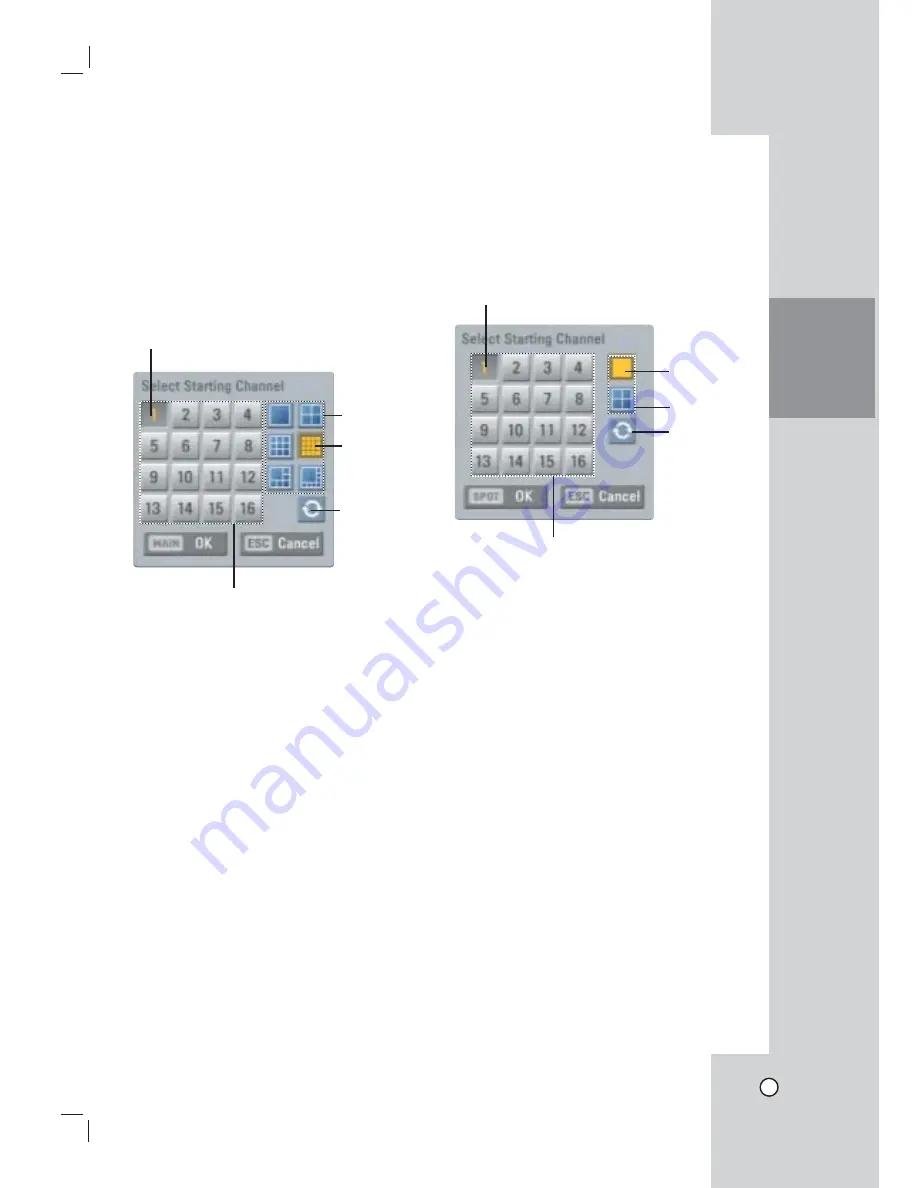
21
Selecting Live Screen Mode
Main Monitor
You can select the live screen mode to display a full,
4-split, 6-split, 8-split, 9-split or 16-split screens on
the main monitor.
1. Press MAIN or click the MAIN icon in the system
control bar.
Screen mode select menu of main monitor is dis-
played on the main monitor.
2. Select screen mode.
- Channel
Number: Press the 1 to 16 channel
button to see the current surveillance images
in selected live screens on the main monitor.
- Full Screen Mode: When you see the selected
channel on the full screen.
- 4, 6, 8, 9 and 16 Split Mode: Displays select-
ed split screens on the main monitor.
- Sequence: View all channels in sequence.
3. Select [OK (MAIN)] and press ENTER to confirm
your selection.
Note:
To display the screen you desire to watch in full
screen mode, double click the desired channel.
Spot Monitor
You can select the live screen mode to full or 4-split
screens on the spot monitor.
1. Press SPOT or Click the SPOT icon in the system
control bar.
Screen mode select menu of spot monitor is dis-
played on the main monitor.
2. Select screen mode.
- Channel Number: Press the 1 to 16 channel but-
ton to see the current surveillance image on the
spot monitor.
- Full Screen Mode: When you see the selected
channel on the full screen.
- 4 Split Mode: Displays 4 split screens on the
spot monitor.
- Sequence: Views the all channels in sequence.
3. Select [OK (SPOT)] and press ENTER to confirm
your selection.
HOOKUP AND
SETTINGS
Channel Buttons
Selected Main Channel
Screen mode
Selected split
mode
Sequence
Channel buttons
Selected spot channel
Screen mode
Selected split
mode
Sequence
Содержание LE3108D
Страница 76: ...P NO MFL30580189 0708 V1 0 ...






























