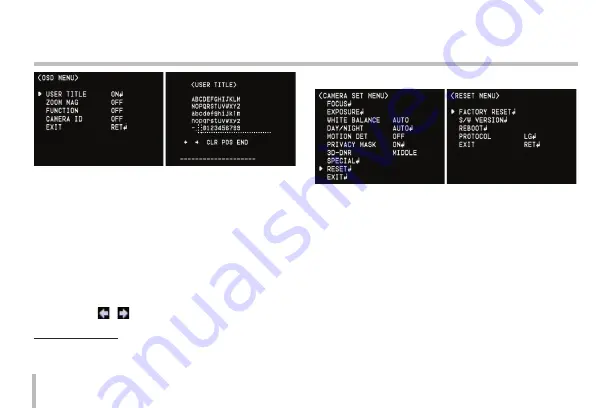
32
Menu Operation
A
•
Use
[T]
,
[W]
,
[N]
or
[F]
button to select a character
or number.
>
CLR: If you enter the wrong code, select CLR
then press
[M]
.
>
POS: Use
[N]
or
[F]
button to move position
of USER TITLE on the screen.
>
END: Confirm your selection.
>
a
(Blank): Insert a space at the cursor
position.
>
/ : Moves cursor to left or right.
Language setting
Select a language for setup menu and information display.
Reset settings
1. Select [RESET] option.
2. Press
[M]
button and the RESET menu appears.
3. Use
[T]
or
[W]
to select option.
•
FACTORY RESET: Clear certain settings and
information and return to factory default settings.
•
S/W VERSION: Displays the software version on
the monitor.
•
REBOOT: Reboot the camera system.
•
PROTOCOL: Select the protocol for the camera
communication among the LG, PELCO-D and
PELCO-P.
4. Press
[M]
to confirm your selection.
Содержание LCZ3750 Series
Страница 41: ......










































