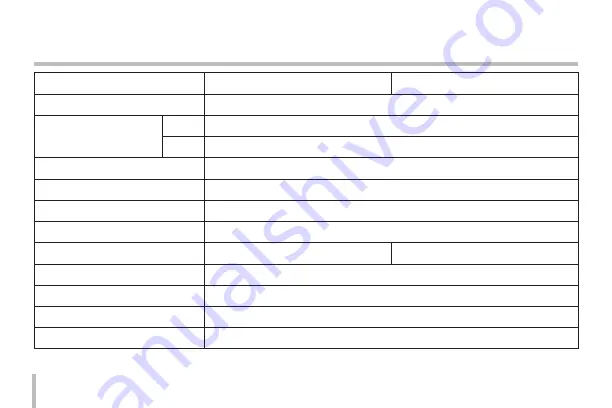
38
Reference
ITEM
LCZ2850-DN
LCZ2850-DP
S/N Ratio
52 dB (AGC Off)
Minimum Illumination
B/W
0.01 lx (Sens-up OFF), 0.000 01 lx (Sens-up ON)
Color
0.2 lx (Sens-up OFF), 0.003 lx (Sens-up ON)
Video Output Signal
1 Vp-p Composite (75 Ω)
Day & Night
AUTO / DAY / NIGHT / EXT
Backlight
WDR / BLC / HSBLC / OFF
DNR
3D-DNR
Electronic Shutter Speed
1/60 to 1/120 000
1/50 to 1/120 000
White Balance
AUTO / ATW / ONE PUSH / MANUAL
Control Method
RS-485
Power Source
DC 12 V
Power Consumption
3.6 W
Содержание LCZ2850-DN
Страница 40: ......



































