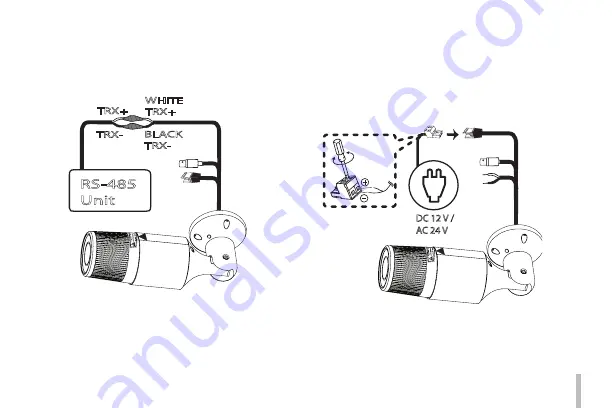
11
Connecting RS-485 Device
Use these ports to connect an external device of RS-485
format.
DC 12 V /
AC 24 V
RS-485
Unit
TRX-
WHITE
TRX+
BLACK
TRX-
TRX+
Connecting power source
Connect a power source to the input terminal with
2
and
3
aligned correctly, and then connect a power source to
the power input terminal as shown below. (recommended
power adapter is AC 24 V/0.5 A, DC 12 V/0.5 A or above)
DC 12 V /
AC 24 V
RS-485
Unit
TRX-
WHITE
TRX+
BLACK
TRX-
TRX+
Содержание LCU5500R-BN
Страница 33: ......












































