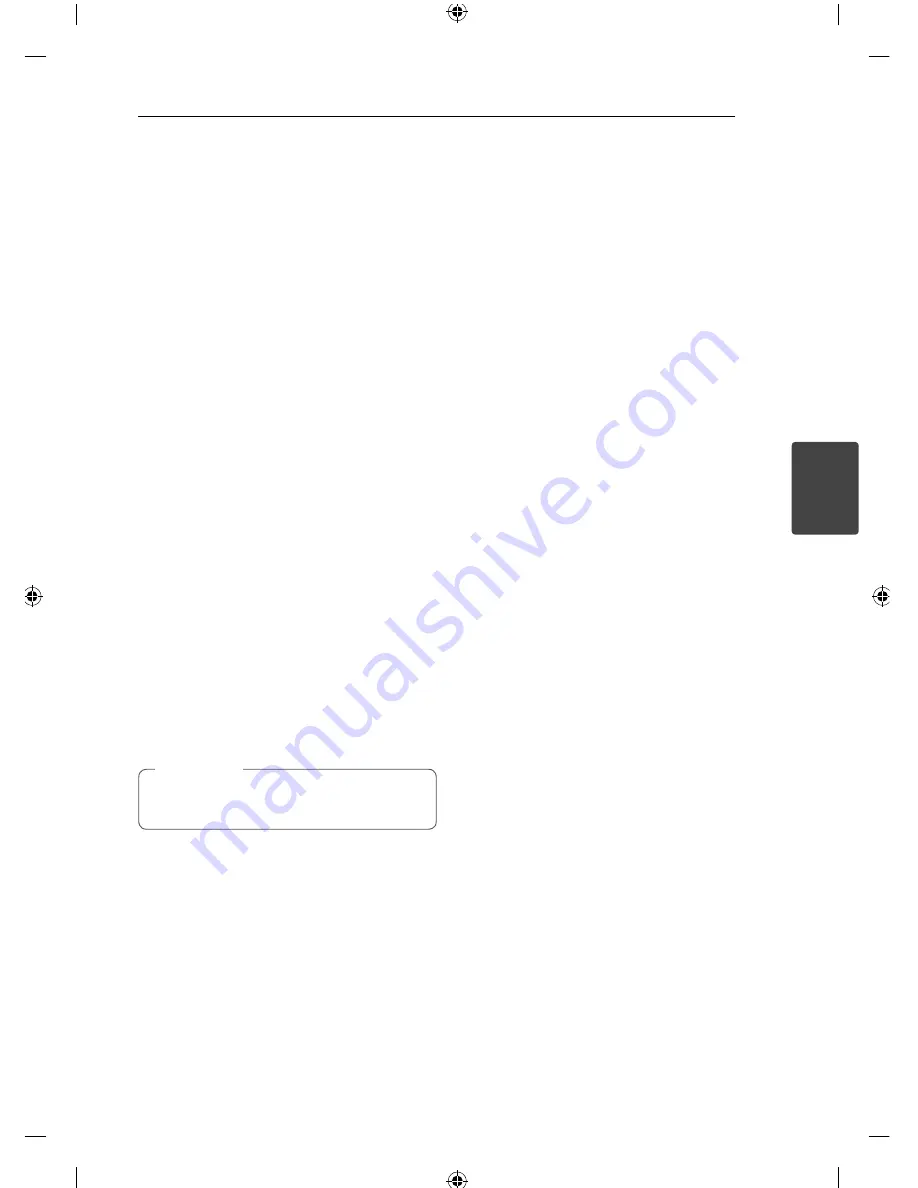
Operating
17
Operating
3
Using an USB device
(OPTIONAL)
1. Open the USB cover.
2. Connect the USB device.
3. Press SRC repeatedly to select a source to USB.
4. Rotate the volume knob on the unit to adjust
the volume.
Or press VOLUME
W
/
S
on the remote control.
Moving to another drive
When connecting this unit to multi reader, press
BAND
on the unit (or DRV
on remote control) to go
the next drive. Each time you press the button, the
driver modes change.
Quick Search of a desired fi le
You can select and play a desired fi le regardless of
the order in USB.
1. Press the volume knob on the unit.
Or press ENTER on the remote control.
2. Rotate the volume knob on the unit to select a
desired ROOT or folder and press it.
Or press
w
/
s
and press ENTER on the remote
control.
3. Rotate the volume knob on the unit to select a
desired track/ fi le and press it.
Or press
w
/
s
and press ENTER on the remote
control.
Other functions are same with "Listening to a
CD". Refer to page 12-13.
,
Note
Playable USB device
Requirement
Do not extract the USB device during operation
(play, etc.).
An USB device which requires additional
programme installation when you have
connected it to a computer, is not supported.
Regular back up is recommended to prevent
data loss.
If you use a USB extension cable, USB HUB, USB
Multi-reader, or external HDD, the USB device
may not be recognized.
When you connect a partitioned USB device into
the unit, only the fi rst partition is recognized on
it.
Some USB device may not work with this unit.
Digital camera and mobile phone are not
supported.
USB Port of the unit cannot be connected to PC.
The unit cannot be used as a storage device.
Using NTFS fi le system is not supported. (Only
FAT (16/ 32) fi le system is supported.
Содержание LCS110AR
Страница 20: ......


















