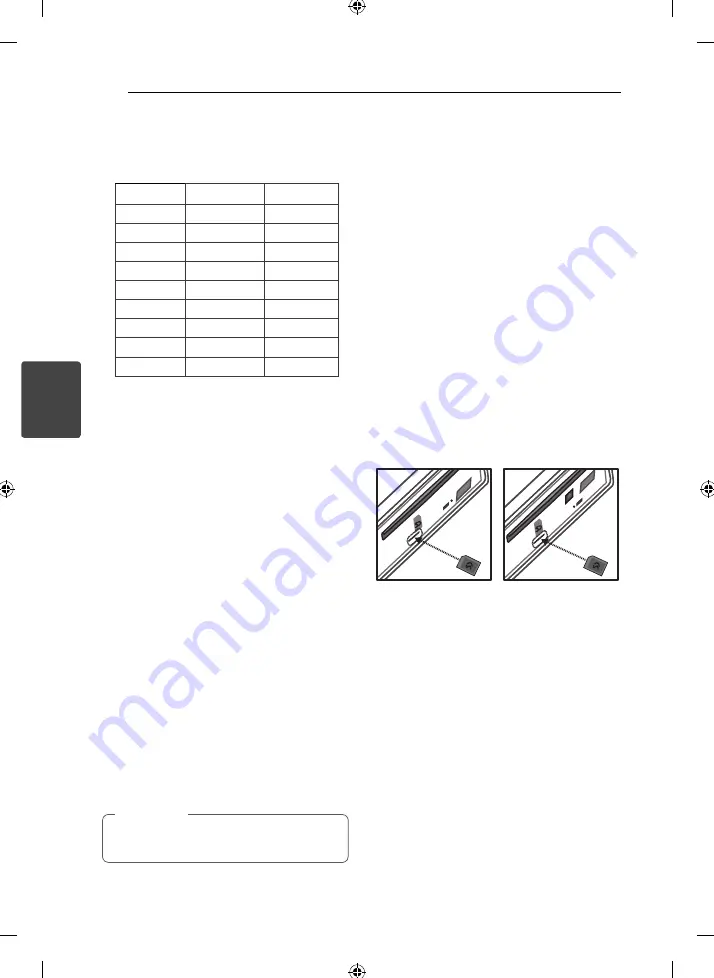
Operating
20
Operating
3
PTY (Program type,
RDS (OPTIONAL))
The program types are displayed as follows.
When you select an item, it will start operating
immediately.
NEWS
FINANCE
EASY M
AFFAIRS
CHILDREN
LIGHT M
INFO
SOCIAL
CLASSICS
SPORT
RELIGION
OTHER M
EDUCATE
PHONE IN
JAZZ
DRAMA
TRAVEL
COUNTRY
CULTURE
LEISURE
NATION M
SCIENCE
DOCUMENT
OLDIES
VARIED
POP M
FOLK M
WEATHER
ROCK M
A-SCAN (Auto Scan)
Scans all available services. To confi rm the lists,
press the volume knob and rotate the volume
knob.
P-SCAN (Preset Scan)
The broadcasting frequencies stored in the
preset number are received Sequentially.
Each broadcasting frequencies are received for 6
seconds.
DRC (Dynamic Range Control) ON / OFF
Automatically adjusts the audio level.
ANNOUNCE (Announcement) X / O
Provides information on selected contents.
TRFC (Traffi
c), TRNSP (Transport), WARN (Service
Warning), NEWS, WTHR (Weather), EVNT (Event),
SEVNT (Special Event), PINFO (Program Info),
SPORT (Sport Report), FNNC (Financial Report)
LINK
DAB+FM / OFF / DAB / FM
When the reception quality drops, the tuner
automatically changes to another station in the
network.
If the broadcasting is disconnected during
operation, it does not sound until the next
broadcasting is linked. It takes about 10 seconds.
Depending on the amount of broadcasting
information, it can be shorter or longer.
If each preset number has no stored frequency,
"EMPTY" is displayed.
,
Note
Using an USB device /
SD card
[USB]
1. Open the USB cover.
2. Connect the USB device.
3. Press SRC repeatedly to select a source to USB.
4. Rotate the volume knob on the unit to adjust
the volume.
Or press VOLUME
W
/
S
on the remote control.
[SD]
1. Detach the control panel. (Refer to "About
detachable control panel" on page 8 to 9.)
2. Connect the SD card.
3. Attach the control panel.
4. Press SRC repeatedly to select a source to SD.
5. Rotate the volume knob on the unit to adjust
the volume.
Or press VOLUME
W
/
S
on the remote control.
[LCS710BRS / LCS710DAB] [LCF810BRS / LCF810DAB]
Moving to another drive
When connecting this unit to multi-reader, press
BAND
on the unit (or DRV
on remote control) to go
the next drive. Each time you press the button, the
driver modes change.
















































