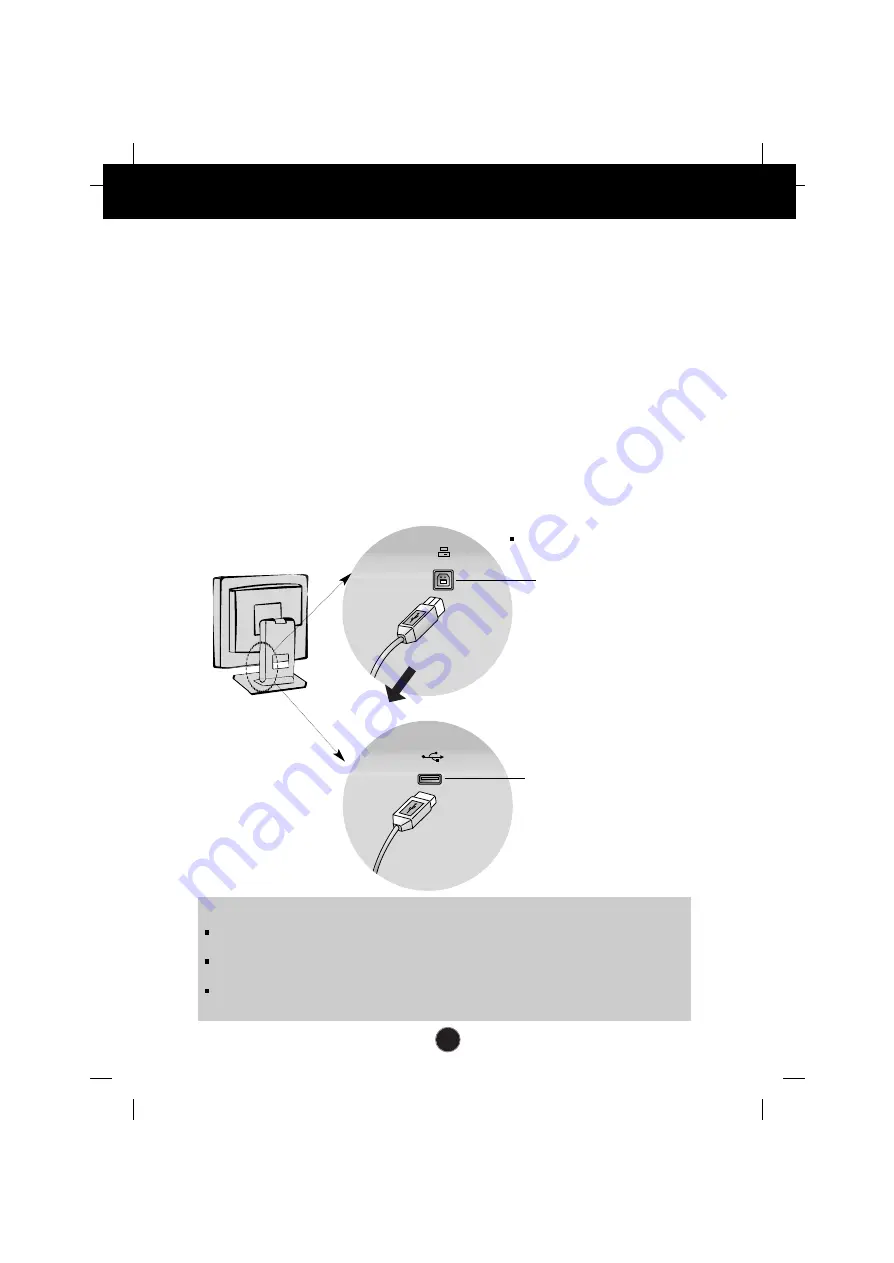
A16
Making use of USB (Universal Serial Bus) - Optional
USB (Universal Serial Bus) is an innovation in connecting your different
desktop peripherals conveniently to your computer. By using the USB, you will
be able to connect your mouse, keyboard, and other peripherals to your display
instead of having to connect them to your computer. This will give you greater
flexibility in setting up your system. USB allows you to connect a chain of up to
120 devices on a single USB port; and you can “hot” plug (attach them while
the computer is running) or unplug them while maintaining the Plug and the
Plug auto detection and configuration. This display has an integrated BUS-
powered USB hub, allowing up to 2 other USB devices to be attached it.
USB connection
1.
Connect the upstream port of the display to the downstream port of the USB
compliant PC or another hub using the USB cable. (Computer must have a
USB port)
2.
Connect the USB compliant peripherals to the downstream ports of the
display.
NOTE
To activate the USB hub function, the display must be connected to a USB compliant PC(OS)
or another hub with the USB cable(enclosed).
When connecting the USB cable, check that the shape of the connector at the cable side
matches the shape at the connecting side.
Even if the display is in a power saving mode, USB compliant devices will function when they
are connected the USB ports(both the upstream and downstream) of the display.
USB downstream Port
connect the cables from USB
compliant peripherals-such as
keyboard, mouse, etc
This is a simplified representation
of rear view.
To
USB downstream port
of
the USB compliant PC or
another hub cable
USB upstream Port
Содержание LB700L
Страница 1: ...APPENDIX F FCC ID BEJLB700L USER S MANUAL ...


































