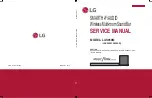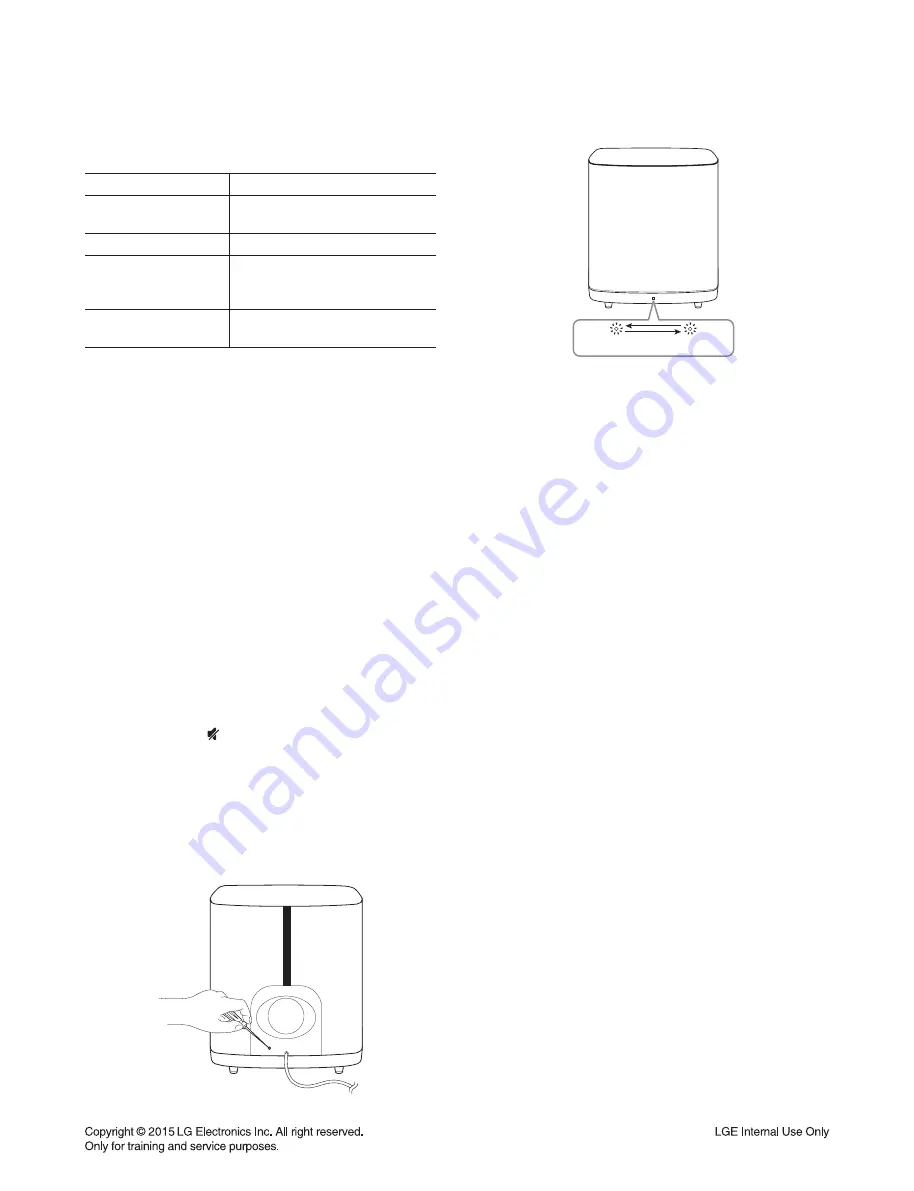
1-5
WIRELESS SUBWOOFER CONNECTION
LED indicator of wireless subwoofer
LED Color
Status
Green
(Blink)
The connection is trying.
Green
The connection is completed.
Red
The wireless subwoofer is
in standby mode or the
connection is failed.
Off
(No display)
The power cord of wireless
subwoofer is disconnected.
Setting up the wireless subwoofer
for the
fi
rst time
1. Connect the power cord of the wireless subwoofer
to the outlet.
2. Turn on the main unit : The main unit and wireless
subwoofer will be automatically connected.
Manually pairing wireless subwoofer
When your connection is not completed, you can see
the red LED or the blinking of green LED on the wireless
subwoofer and the subwoofer does not make sound. To
solve the problem, follow the below steps.
1. Adjust volume level of the main unit to minimum.
- ”VOL MIN” appears on the display window.
2. Press and hold (Mute) on the remote control for
about 3 seconds.
- “WL RESET” appears on the display window brie
fl
y.
3. If the LED of the wireless subwoofer already blinks
in green continually, you can skip this step.
Press and hold
PAIRING
on the back of the
wireless subwoofer for more than 5 seconds.
- The LED of the wireless subwoofer lights up
alternately in red and green.
4. Disconnect the power cord of the main unit and the
wireless subwoofer.
5. Connect them again after the LED of the main unit
and the wireless subwoofer is fully turned off.
The main unit and the wireless subwoofer will be
paired automatically when you turn on the main
unit.
- When the connection is completed, you can see
the green LED on the subwoofer.
Note:
•
It takes a few seconds (and may take longer) for
the main unit and the subwoofer to communicate
with each other and make sounds.
•
The closer the main unit and the subwoofer, the
better sound quality. It is recommended to install
the main unit and the subwoofer as close as
possible (within 5 m) and avoid the cases below.
- There is a obstacle between the main unit and the
subwoofer.
- There is a device using same frequency with this
wireless connection such as a medical equipment,
a microwave or a wireless LAN device.
Содержание LAS950M
Страница 9: ...1 8 7 Press Update button 8 Download result display OK if start download ...
Страница 14: ...1 13 6 Display below menu after done update 7 Set rebooting Booting previous version if failed update Updated ...
Страница 19: ...1 18 ...
Страница 45: ...2 26 3 LCD DATA LINE OUTPUT WAVEFORM IC100 LCD_DO Waveform PIN44 LCD_CLK Waveform PIN46 LCD_STB Waveform PIN45 ...
Страница 47: ...2 28 5 I2C WAVEFORM UART_TX MICOM MPEG SPI_CLK MICOM DSP UART_RX MICOM MPEG SPI_DAT MICOM DSP ...
Страница 49: ...2 30 ...
Страница 67: ...2 66 2 65 2 MAIN P C BOARD DIAGRAM TOP VIEW BOTTOM VIEW ...
Страница 69: ...2 70 2 69 ...
Страница 77: ...3 8 ...
Страница 81: ...3 16 3 15 ...
Страница 92: ...4 16 4 15 2 WOOFER AMP P C BOARD 3 WOOFER KEY P C BOARD TOP VIEW BOTTOM VIEW ...
Страница 93: ...4 18 4 17 ...