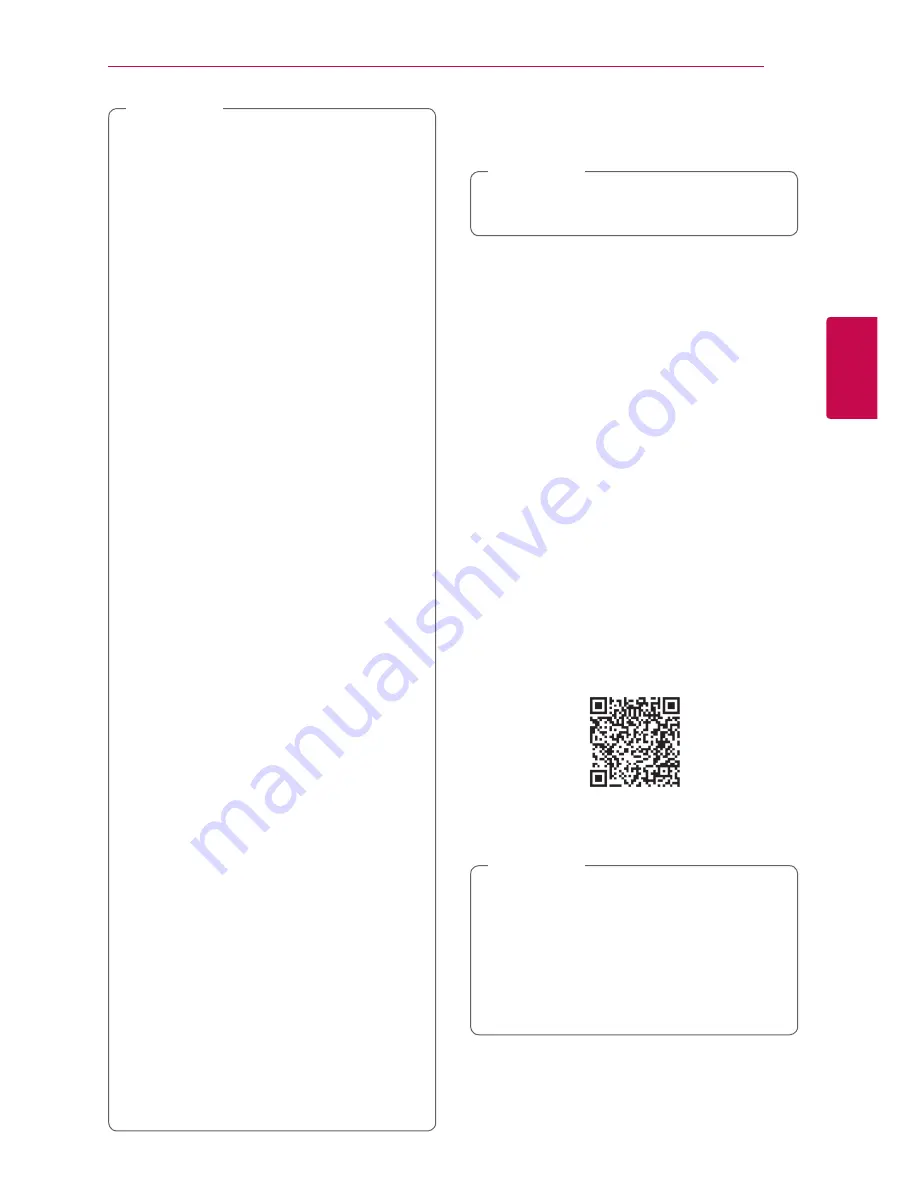
Operating
27
Oper
ating
3
y
When using
Bluetooth®
technology, you
have to make a connection between the
unit and the Bluetooth device as close as
possible and keep the distance.
However you may experience issues in the
cases below :
-
There is a obstacle between the unit and
the Bluetooth device.
-
There is a device using same frequency
with
Bluetooth®
technology such as a
medical equipment, a microwave or a
wireless LAN device.
y
You should connect your Bluetooth device
to this unit again when you restart it.
y
Even if this unit connected up to 3 Bluetooth
devices, you can play and control music by
using only one of the connected devices.
y
When this unit connected with multiple
Bluetooth devices, only one device which
you are playing keeps Bluetooth connection
when you change the function to the
others.
y
The sound may be interrupted when
the connection interfered by the other
electronic wave.
y
You may not control the Bluetooth device
with this unit.
y
Depending on the type of the device,
you may not be able to use the Bluetooth
function.
y
You can enjoy wireless system using phone,
MP3, Notebook, etc..
y
The more distance between the unit and
the Bluetooth device, the lower the sound
quality becomes.
y
Bluetooth connection will be disconnected
when the unit is turned off or the Bluetooth
device gets too far from the unit.
y
When Bluetooth connection is
disconnected, connect the Bluetooth device
to the unit again.
y
When there is nothing connected via
Bluetooth, “BT READY” appears on the
display window.
y
When you connect Bluetooth device
(iOS device etc.) to this unit or operate
the device, the volume level can be
synchronized with each other.
,
Note
Using Bluetooth App
Only Android OS is available to use “Music Flow
Bluetooth” app with this unit.
,
Note
About “Music Flow Bluetooth” App
“Music Flow Bluetooth” app brings a suite of new
features to this unit.
To enjoy more features, you are recommended to
download and install free “Music Flow Bluetooth”
app.
Install “Music Flow Bluetooth”
App onto Your Bluetooth
Device
There are two ways to install“Music Flow
Bluetooth”App onto Your Bluetooth Device.
Install “Music Flow Bluetooth” App
through QR code
1. Install “Music Flow Bluetooth” app through QR
code. Use the scanning software to scan the QR
code.
2. Tap an icon for installation.
3. Tap an icon for downloading.
y
Make sure that your Bluetooth device is
connected to the Internet.
y
Make sure that your Bluetooth device has a
scanning software application. If you don’t
have one, download one from “Google
Android Market (Google Play Store)”.
y
Depending on area, QR code may not work.
,
Note
Содержание LAD350H
Страница 35: ......









































