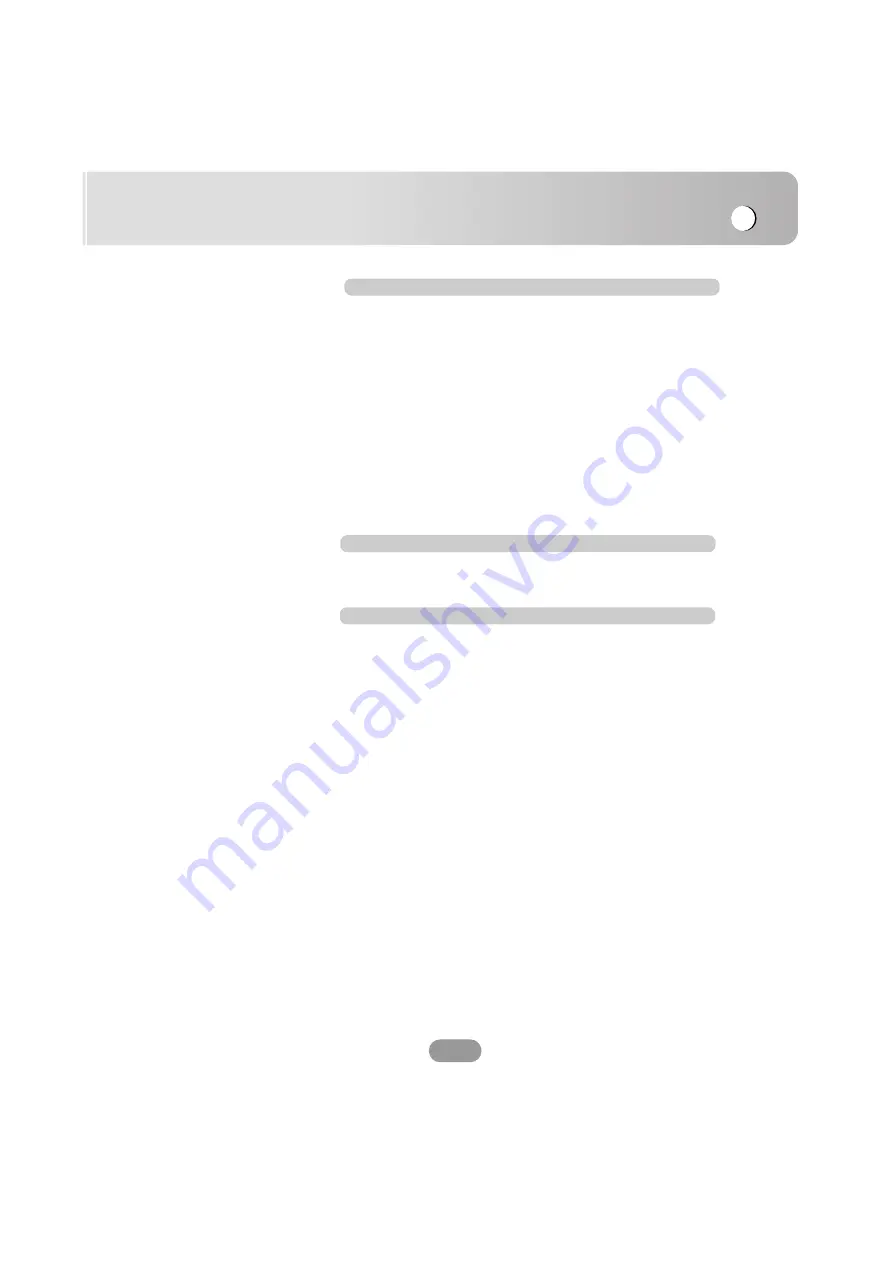
Table of contents
5
Radio operation
36-39
Listening to radio stations . . . . . . . . . . . . . . . . . . . . . . . . . . .36
AS (Auto Scan) . . . . . . . . . . . . . . . . . . . . . . . . . . . . . . . . . .36
Storing and recalling stations . . . . . . . . . . . . . . . . . . . . . . . .36
CD/MP3/WMA operation
37-39
Playing an audio CD and MP3/WMA disc . . . . . . . . . . . . . . .37
Skip to the next track/file . . . . . . . . . . . . . . . . . . . . . . . . . . .37
Skip to the previous track/file . . . . . . . . . . . . . . . . . . . . . . . .37
Return to the beginning of the current track/file . . . . . . . . . . .37
Search . . . . . . . . . . . . . . . . . . . . . . . . . . . . . . . . . . . . . . . . .37
Skip to the previous folder/next folder . . . . . . . . . . . . . . . . . .37
Locating a folder/file using the list . . . . . . . . . . . . . . . . . . . . .38
REPEAT . . . . . . . . . . . . . . . . . . . . . . . . . . . . . . . . . . . . . . .38
SHUFFLE . . . . . . . . . . . . . . . . . . . . . . . . . . . . . . . . . . . . . .38
SCAN . . . . . . . . . . . . . . . . . . . . . . . . . . . . . . . . . . . . . . . . .38
INFORMATION . . . . . . . . . . . . . . . . . . . . . . . . . . . . . . . . . .39
Using a Bluetooth wireless connection . . . . . . . . . . . . . . . . .28
Starting Bluetooth on your phone . . . . . . . . . . . . . . . . . . . . .28
Pairing your unit and Bluetooth phone . . . . . . . . . . . . . . .28-30
Headset functionality . . . . . . . . . . . . . . . . . . . . . . . . . . . . . .30
SETUP . . . . . . . . . . . . . . . . . . . . . . . . . . . . . . . . . . . . . . . .31
CONNECT PHONE . . . . . . . . . . . . . . . . . . . . . . . . . . . . . . .31
INFORMATION (CONNECT PHONE) . . . . . . . . . . . . . . . . . .31
BT Information (Bluetooth information) . . . . . . . . . . . . . . . . .32
PHONE BOOK . . . . . . . . . . . . . . . . . . . . . . . . . . . . . . . .32-33
INFORMATION (PHONE BOOK) . . . . . . . . . . . . . . . . . . . . .33
Making a call . . . . . . . . . . . . . . . . . . . . . . . . . . . . . . . . . . . .34
Making a call with speed dial numbers . . . . . . . . . . . . . . . . .34
Answering calls . . . . . . . . . . . . . . . . . . . . . . . . . . . . . . . . . .35
Making a call from recent calls . . . . . . . . . . . . . . . . . . . . . . .35
Selecting the output device for phone voice between car
speaker and Bluetooth phone during a call . . . . . . . . . . . . . .35
Bluetooth operation
28-35
Содержание LAD-9600
Страница 54: ...P NO MFL41634213 ...






































