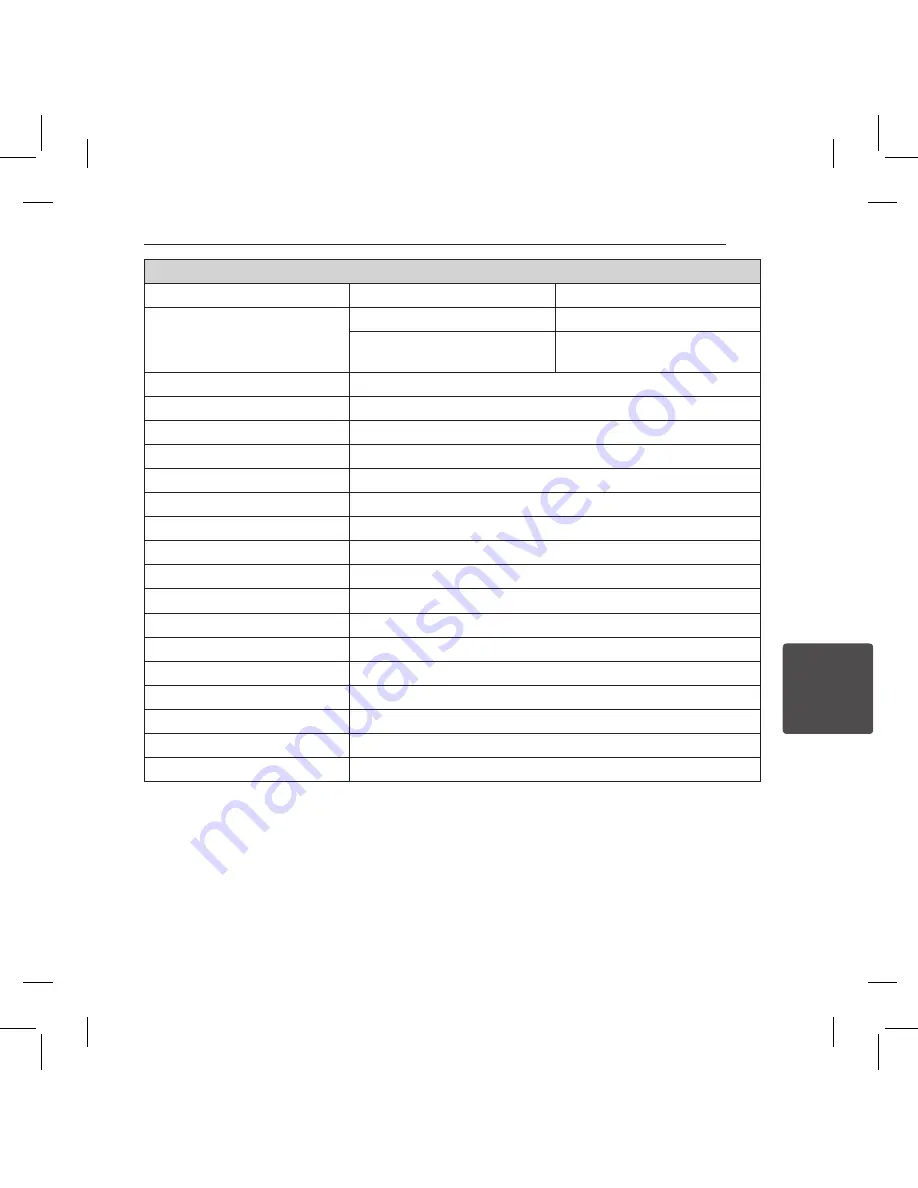
5
Appendix
Appendix
61
Mechanism
Pan/Tilt Range
Pan : 360˚ (Endless), Tilt : 90˚
Speed
Preset
500˚/second
Jog
0.05˚ to 120˚/second (Zoom
proportional)
Preset
128 presets
Auto Pan
2 to 8 points
Pattern
4 pattern (920 commands/pattern)
Swing
8 Swings
Group Tour
9 Group (8 actions/group)
Communication
RS-485
Protocol
LG-Multix, Pelco-D, Pelco-P, Pelco-C
Motion Detection
Sensitivity, Area Adjustable
Alarm Input
3 channels
Alarm Output
1 channel
Video Output
Composite Output 1 Vp-p (75 Ω Terminated)
Operating Temperature
-10 ˚C to 50 ˚C (Humidity 0 % to 80 %RH)
Safekeeping Temperature
-20 ˚C to 60 ˚C (Humidity 0 % to 90 %RH)
Rated Voltage
AC 24 V or DC 12 V (Dual Power)
Power Consumption
12 W
Dimension (Φ x H)
150 mm x 143 mm
Weight
860 g
Содержание L9322 Series
Страница 62: ...AB28 ...
















