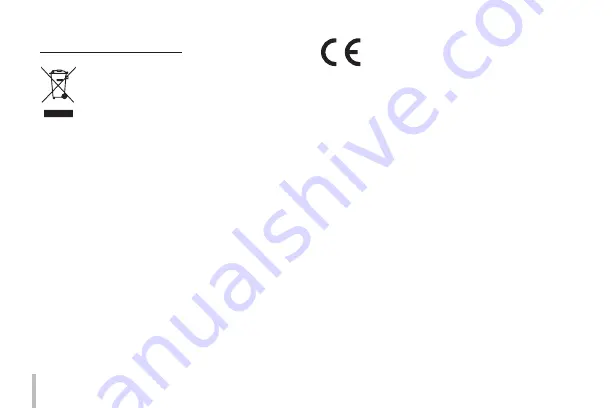
4
Disposal of your old appliance
1.
When this crossed-out wheeled bin
symbol is attached to a product it means
the product is covered by the European
Directive 2002/96/EC.
2.
All electrical and electronic products
should be disposed of separately from
the municipal waste stream via desig-
nated collection facilities appointed by
the government or the local authorities.
3.
The correct disposal of your old appli-
ance will help prevent potential negative
consequences for the environment and
human health.
4.
For more detailed information about
disposal of your old appliance, please
contact your city office, waste disposal
service or the shop where you pur-
chased the product.
EEE Compliance with Directive. (for Turkey only)
LG Electronics hereby declares that this/these
product(s) is/are in compliance with the essen-
tial requirements and other relevant provisions
of Directive 2004/108/EC, 2006/95/EC, and
2009/125/EC.
European representative :
LG Electronics Service Europe B.V.
Veluwezoom 15, 1327 AE Almere,
The Netherlands (Tel : +31-(0)36-547-8888)



















