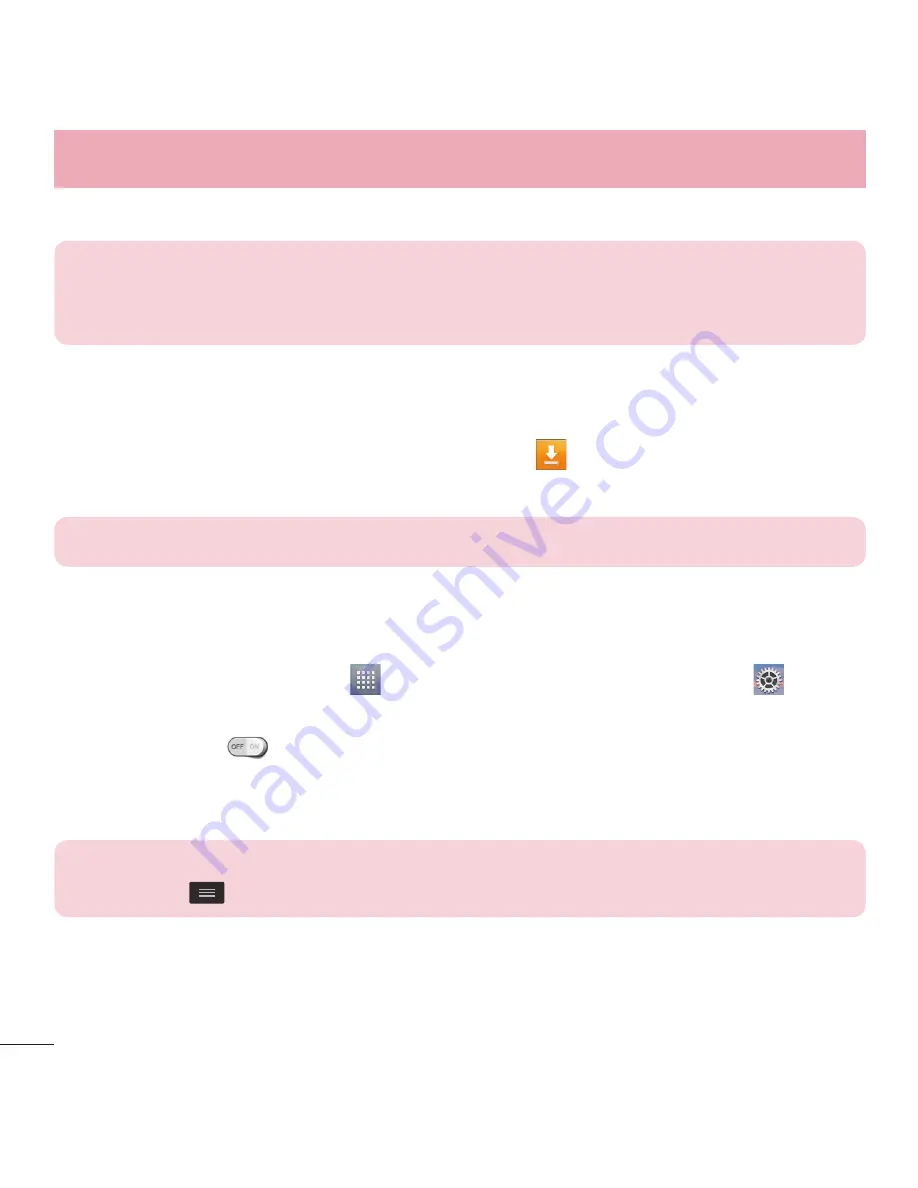
32
Connecting to Networks and Devices
Once the paring is successful, your device will connect to the other device.
NOTE:
Some devices, especially headsets or hands-free car kits, may
have a fixed Bluetooth PIN, such as 0000. If the other device has a PIN,
you will be asked to enter it.
Send data using the Bluetooth wireless feature
1
Select a file or item, such as a contact, calendar event or media file, from an
appropriate application or from the
Downloads
app.
2
Select the option for sending data via Bluetooth.
NOTE:
The method for selecting an option may vary by data type.
3
Search for and pair with a Bluetooth-enabled device.
Receive data using the Bluetooth wireless feature
1
From the Home screen, tap
>
Apps
tab (if necessary) >
Settings
>
Bluetooth
.
2
Tap the switch
to turn Bluetooth on.
3
Tap the check box next to your phone's name to make your phone visible to other
Bluetooth devices.
NOTE:
To select the length of time that your device will be visible, tap the
Menu Key
>
Visibility timeout
.
4
Tap
Accept
to confirm that you are willing to receive data from the device.
Содержание L34C
Страница 1: ...User Guide LG L34C MFL68086501 1 0 ENGLISH www lg com ...
Страница 2: ......
Страница 16: ...14 Getting to know your phone Back cover Battery microSD Card slot Camera Lens Speaker ...
Страница 95: ......
Страница 96: ......
Страница 97: ......
Страница 98: ...Guía del usuario LG L34C MFL68086501 1 0 ESPAÑOL www lg com ...
Страница 99: ......
Страница 113: ...14 Características del teléfono Tapa posterior Batería Ranura para la tarjeta microSD Lente de la cámara Altavoz ...
Страница 198: ......
Страница 199: ......
Страница 200: ......
Страница 201: ......
















































