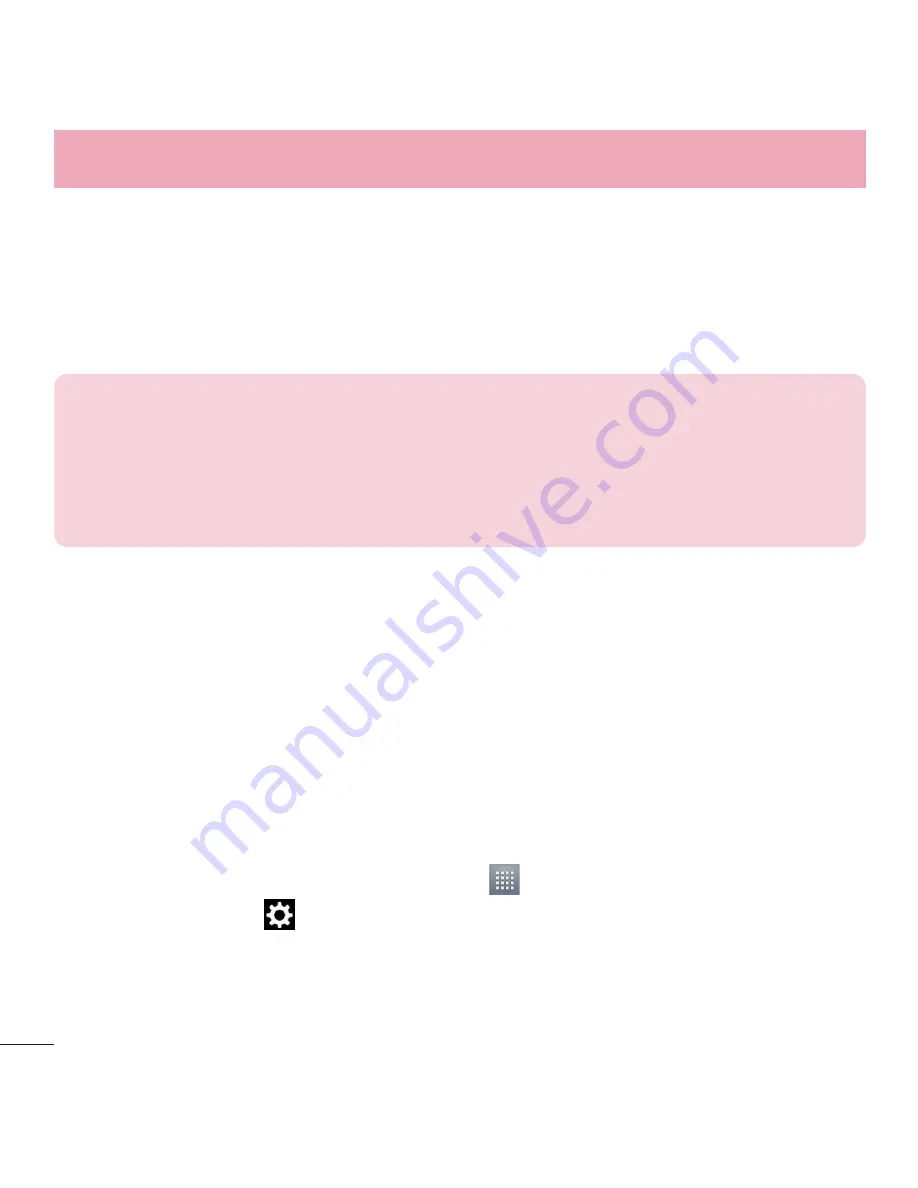
22
Your Home screen
3
Tap the icon design you want from the available
Theme icon
choices and change
the size (if desired), then tap
OK
.
OR
Tap
Photo icon
, then tap
Add new
. Set the size for the icon, then tap
OK
. Select the
image want to use for the application. Crop the image if necessary, then tap
OK
.
NOTE:
•
Your customized application icon(s) are only applied to icons on your
Home screen. The Applications screen is not affected.
•
Your custom photo icons are saved so you can easily select them for any
of your icon images.
Creating Folders on the Home screen
You can create application folders to hold similar applications if you wish.
On the Home screen
1
Touch and hold an icon to unlock it from its positions. Then drag it over another
icon and release it.
2
A folder will be created.
On the Apps screen
1
From the Home screen, tap the
Apps Key
to open the Apps screen.
2
Touch
Apps
tab >
tab then touch and hold the desired icon to release it from
its position.
3
Drag the icon over another icon and release it to create a folder.
Содержание L31L
Страница 1: ...User Guide Guía del usuario LG L31L MFL68220701 1 0 ENGLISH ESPAÑOL www lg com ...
Страница 2: ......
Страница 108: ......
Страница 222: ......






























