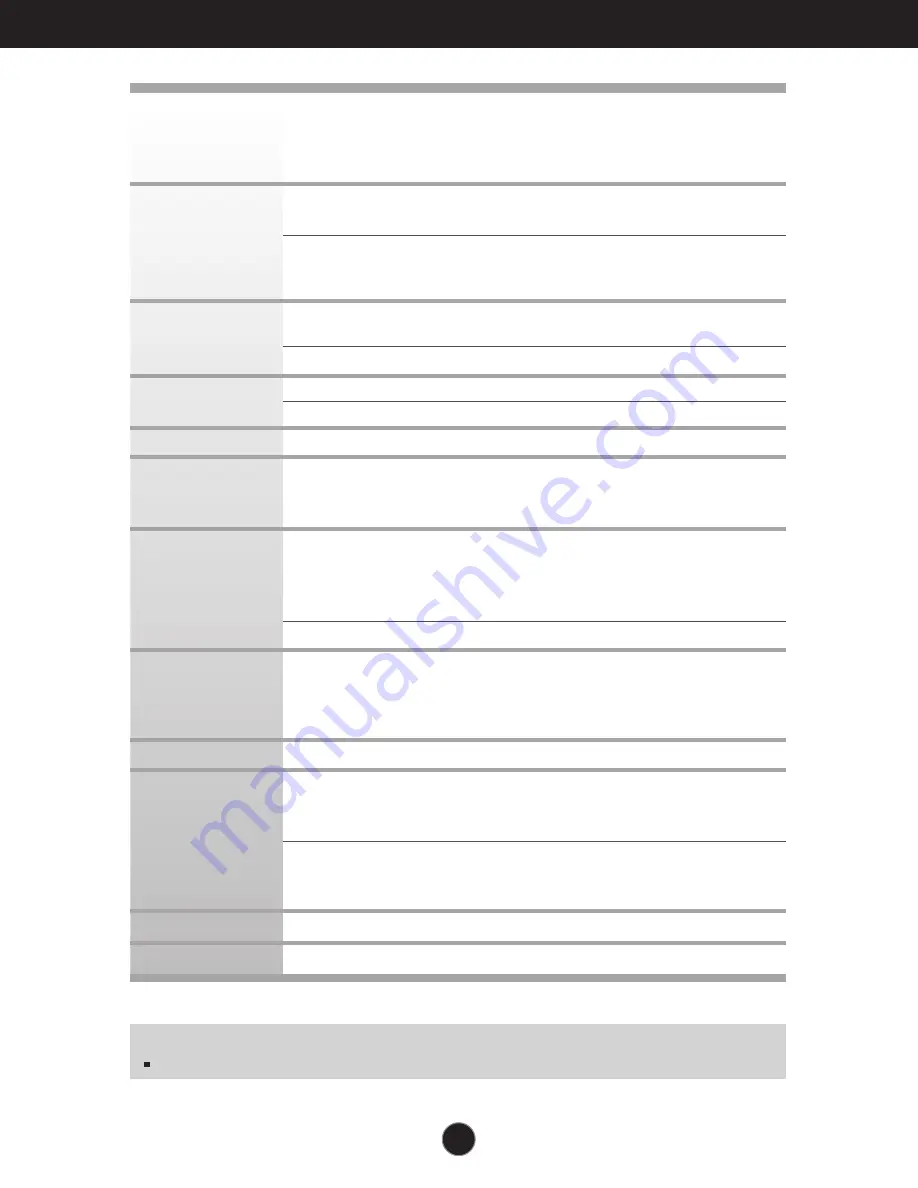
21
NOTE
Information in this document is subject to change without notice.
Specifications
TFT (Thin Film Transistor) LCD (Liquid Crystal Display) Panel
Anti-Glare coating
20.1inches visible diagonal (51.0cm)
0.255mm pixel pitch
Horizontal Freq.
28 - 83kHz (Automatic)
Vertical Freq.
56 - 85Hz (Automatic)
Input Form
Separate Sync, Composite Sync
SOG (Sync On Green)
Digital
Signal Input
15 pin D-Sub Connector
DVI - D connector (Digital)
Input Form
RGB Analog (0.7Vp-p/75ohm), Digital
Max
VESA 1600 x 1200@60Hz
Recommend
VESA 1600 x 1200@60Hz
DDC 2B
On Mode
: 58W
Sleep Mode
≤
1W
Off Mode
≤
1W
Width
44.60 cm / 17.56 inches
Height
41.98 cm / 16.53 inches (Min)
51.98 cm / 20.46 inches (Max)
Depth
27.00 cm / 10.63 inches
Net
8.6 kg
Tilt
-5˚~20˚
Swivel
350˚
Height
100mm / 3.94 inches
Rotate
90˚clockwise
AC 100-240V~ 50/60Hz 1.2A
Operating Conditions
Temperature
10˚C to 35 ˚C
Humidity
10 % to 80 % non-Condensing
Storage Conditions
Temperature
-20˚C to 60 ˚C
Humidity
5 % to 90 % non-Condensing
Attached( ), Detached ( O )
Wall-outlet type or PC-outlet type
Display
Sync Input
Video Input
Resolution
Plug&Play
Power
Consumption
Dimensions
&Weight
(with tilt / swivel
stand)
Range
Power Input
Environmental
Conditions
Stand Base
Power cord
Содержание L200ME
Страница 25: ...Digitally yours ...




































