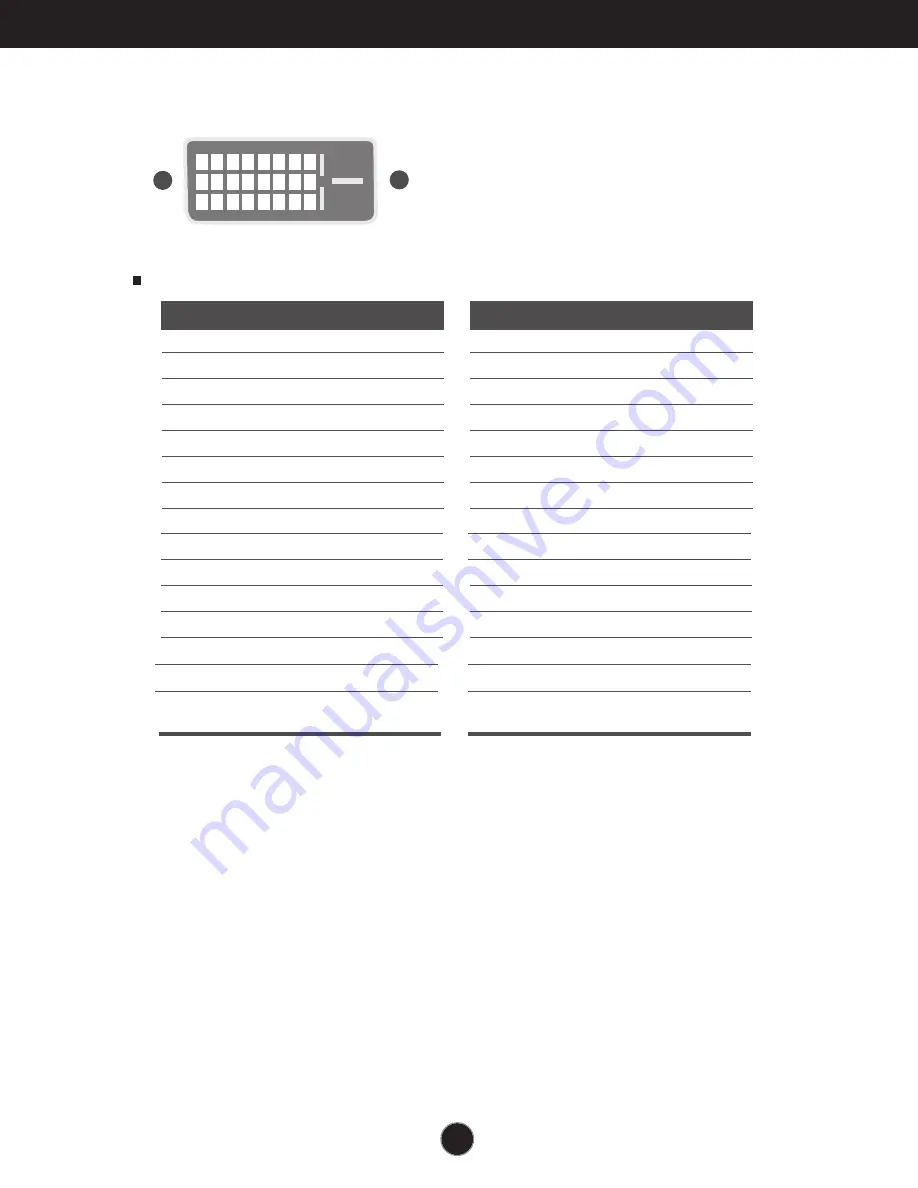
A20
Specifications
Signal Connector Pin Assignment
1
8
9
17
24
16
Pin Signal(DVI-D)
1
2
3
4
5
6
7
8
9
10
11
12
13
14
15
T. M. D. S. Data2-
T. M. D. S. Data2+
T. M. D. S. Data2/4 Shield
T. M. D. S. Data4-
T. M. D. S. Data4+
DDC Clock
DDC Data
Analog Vertical Sync.
T. M. D. S. Data1-
T. M. D. S. Data1+
T. M. D. S. Data1/3 Shield
T. M. D. S. Data3-
T. M. D. S. Data3+
+5V Power
Ground
(return for +5V,
H. Sync. and V. Sync.)
Pin Signal(DVI-D)
16
17
18
19
20
21
22
23
24
Hot Plug Detect
T. M. D. S. Data0-
T. M. D. S. Data0+
T. M. D. S. Data0/5 Shield
T. M. D. S. Data5-
T. M. D. S. Data5+
T. M. D. S. Clock Shield
T. M. D. S. Clock+
T. M. D. S. Clock-
T. M. D. S. (Transition Minimized Differential Signaling)
DVI-D Connector
Содержание L1954T
Страница 23: ...Digitally yours ...



































