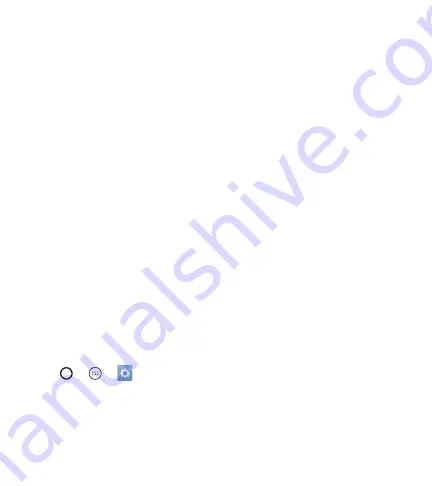
Basics
34
5
Once you have set up your Google account, your phone will automatically
synchronise with your Google account on the web (if a data connection
is available).
After signing in, your phone will sync with your Google services, such as
Gmail, Contacts, and Google Calendar. You can also use Maps, download
applications from Play Store, back up your settings to Google servers, and
take advantage of other Google services on your phone.
Locking and unlocking the device
Pressing the Power/Lock Key turns off the screen and puts the device
into lock mode. The device automatically gets locked if it is not used for a
specified period. This helps to prevent accidental taps and saves battery
power.
To unlock the device, press the Power/Lock Key and swipe the screen in any
direction.
Changing the screen lock method
You can change the way that you lock the screen to prevent others
accessing your personal information.
1
Tap
>
>
>
Lock screen
>
Select screen lock
.
2
Select a desired screen lock from
None
,
Swipe
,
Knock Code
,
Pattern
,
PIN
and
Password
.
Содержание L17AG
Страница 16: ...Features you will love Features you will love ...
Страница 19: ...Basics Basics ...
Страница 21: ...Basics 20 Phone layout Headset Jack Microphone Earpiece Front Camera Lens ...
Страница 47: ...Apps Apps ...
Страница 75: ...Settings 74 Settings Settings ...
Страница 95: ...Appendix Appendix ...
Страница 104: ...For Your Safety For Your Safety ...
Страница 146: ......






























