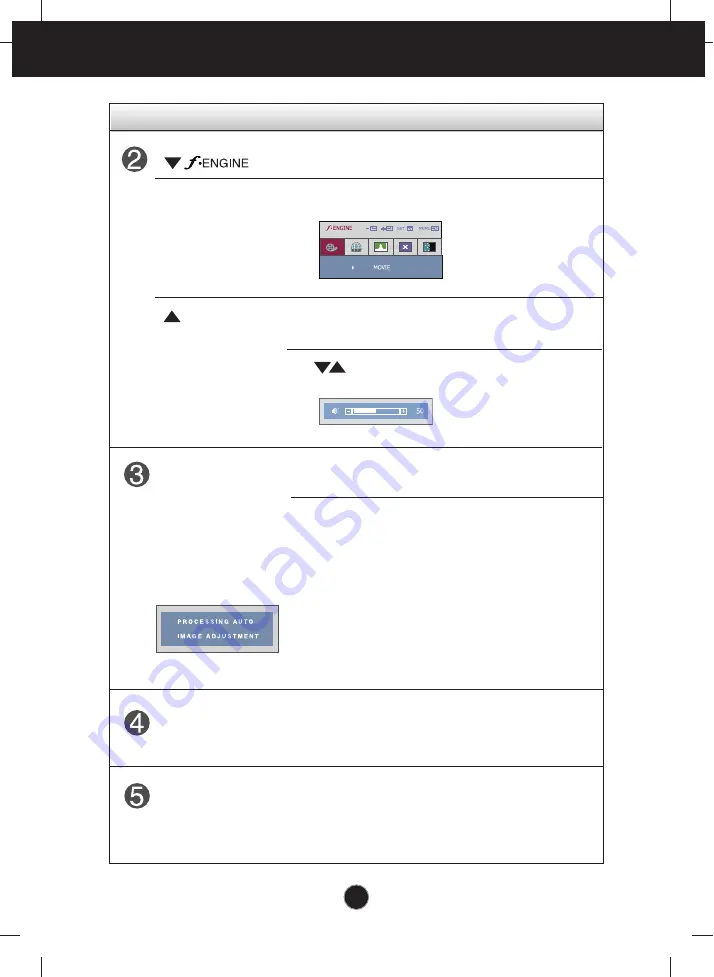
A8
Control Panel Functions
This Indicator lights up as blue when the display is
operating normally(On Mode). If the display is in
Sleep Mode (Energy Saving), this indicator changes
to flicker.
Use this button to turn the display on or off.
Power Button
Power Indicator
Use this button to select an icon in the On Screen
Display.
AUTO/SET
Button
AUTO IMAGE ADJUSTMENT
When adjusting your display settings, always press
the
AUTO/SET
button prior to entering the On
Screen Display(OSD). This will automatically adjust
your display image to the ideal settings for the
current screen resolution size (display mode).
The best display mode is:
L1742SM: 1280x1024
L1942SM: 1280x1024
Control Function
VOLUME
Use these buttons to select or adjust functions in the
On Screen Display.
For more information, refer to page A15.
Use these buttons to select or adjust functions in the On
Screen Display.
Use buttons to decrease or increase the speaker
volume.
Содержание L1742ST
Страница 25: ...Digitally yours ...











































