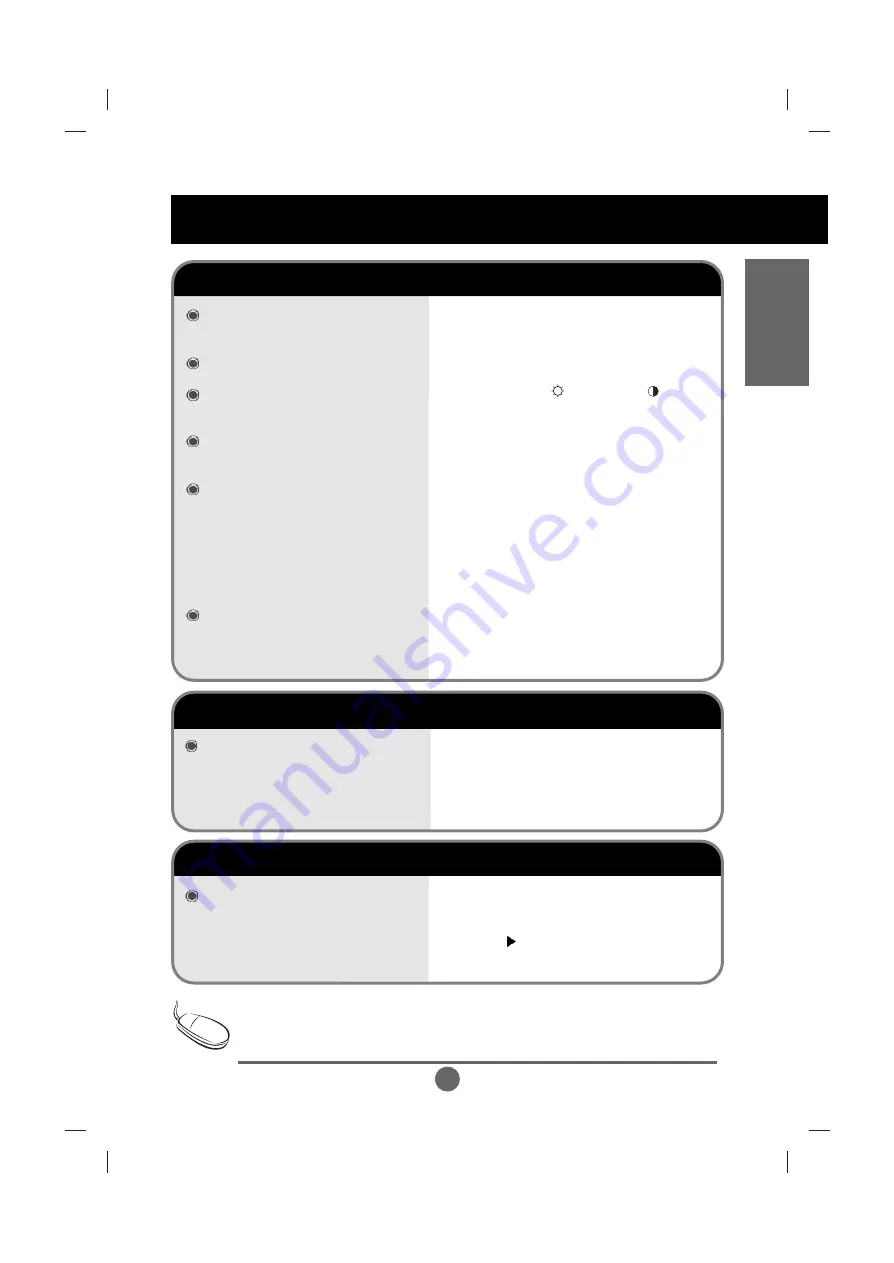
A36
ENGLISH
• Install the monitor driver, which is provided with
the monitor, or download it from the web site.
(http://www.lge.co.kr)
• See if the plug&play function is supported by
referring to the video card user manual.
Did you install the driver?
'Unknown Monitor' message appears when the monitor is connected.
• See if the power cord is properly connected to the
outlet.
• See if the power switch is turned on.
• Adjust brightness ( ) and contrast ( ) again.
• If the monitor is in power saving mode, move the
mouse or press any key.
• The signal from the PC (video card) is out of the
vertical or horizontal frequency range of the
monitor. Adjust the frequency range by referring
to the Specifications in this manual.
* Maximum resolution
DVI-A
: 1280x1024 @60Hz
DVI-D : 1280x1024 @60Hz
• The signal cable between PC and monitor is not
connected. Check the signal cable.
• Press the 'Input Select' menu in the remote
controller to check the input signal.
Is the monitor power cord
connected?
Does the power LED is turned on?
Power is on, power LED is green but
the screen appears extremely dark.
Does the power LED look yellow?
Does the 'Out of Range' message
appear?
Does the 'Check Signal Cable'
message appear?
No image is displayed
Note
• The control locking function prevents unintentional
OSD setting change due to careless usage. To
unlock the controls, simultaneously press the Menu
button and
button for 5 seconds. (You cannot set
this function using the remote controller buttons. You
can set this function in the monitor only.)
The “Controls locked” message
appears when pressing the Menu
button.
'Controls Locked' message appears.
* Vertical frequency: To enable the user to watch the monitor display, screen image should be changed tens of times
every second like a fluorescent lamp. The vertical frequency or refresh rate is the times of image display per second.
The unit is Hz.
* Horizontal frequency: The horizontal interval is the time to display one vertical line. When the
1
is divided by
horizontal interval
, the number of horizontal lines displayed every second can be tabulated as the horizontal
frequency. The unit is kHz.
Troubleshooting
Содержание L172WA
Страница 1: ...APPENDIX F FCC ID BEJL172WA USER S MANUAL ...






































