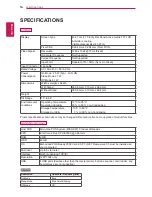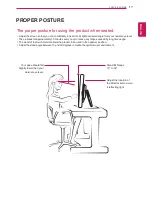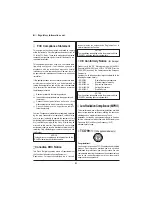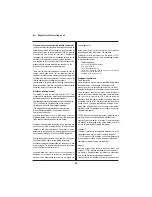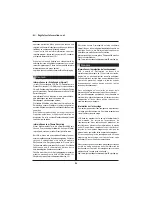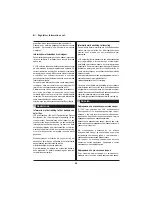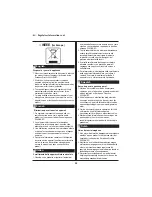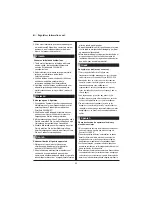15
ENG
ENGLISH
TROUBLESHOOTING
TROUBLESHOOTING
Check the following before calling for service.
No image appears
Is the power cord of the display
connected?
y
Check and see if the power cord is connected properly to the power
outlet.
Is the power indicator light on?
y
Press the Power button.
Is the power on and the power
indicator blue or green?
y
Adjust the brightness and the contrast.
Is the power indicator flickering?
y
If the display is in power saving mode, try moving the mouse or
pressing any key on the keyboard to bring up the screen.
y
Try to turn on the PC.
Do you see a "OSD LOCKED" message on the screen?
Do you see “OSD LOCKED” when
you push MENU button?
y
You can secure the current control settings, so that they cannot be
inadvertently changed. You can unlock the OSD controls at any time
by pushing the MENU button for several seconds: the message
y
“OSD UNLOCKED” will appear.
Display image is incorrect
The screen color is mono or
abnormal.
y
Check if the signal cable is properly connected and use a screwdriver
to fasten if necessary.
y
Make sure the video card is properly inserted in the slot.
y
Set the color setting higher than 24 bits (Color Quality) at Control
Panel
►
Settings.
The screen blinks.
y
Check if the screen is set to interlace mode and if yes, change it to the
recommend resolution.
Touch screen does not work.
Did you install the touch screen
driver?
y
Install the touch screen driver on the installation CD bundled with the
product.
y
Make sure that the USB cable for touch screen is connected to your
PC.
y
Make sure your PC and accessories are USB-enabled.