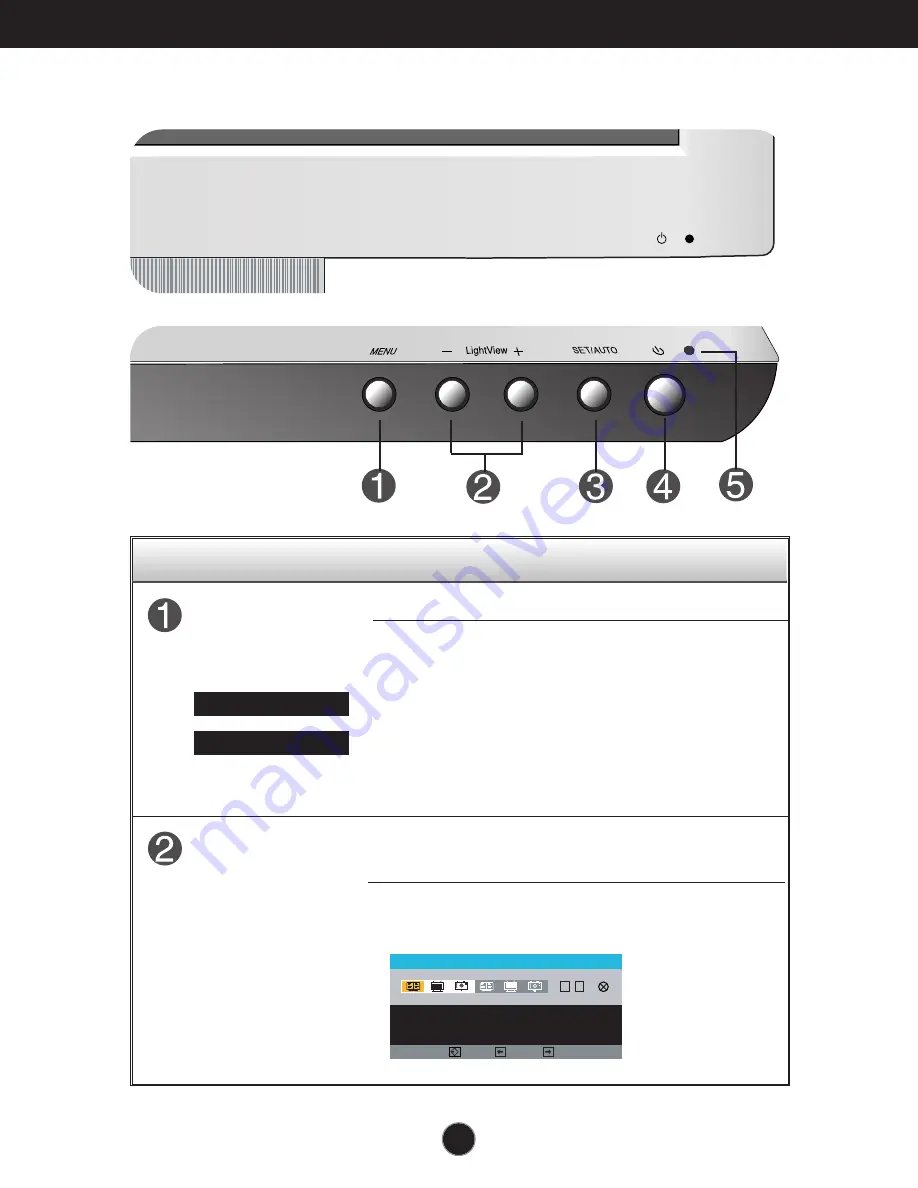
A7
Control Panel Functions
MENU
SET/AUTO
LightView
-
+
Front Panel Controls
Buttons
Use these buttons to select or adjust functions in the On
Screen Display.
MENU Button
Use this button to enter or exit the On Screen Display.
LightView hot key
For more information, refer to page A14
- +
Control
Function
O S D V E R R O U I L L A G E
O S D D E V E R R O U I L L A G E E
OSD LOCKED/UNLOCKED
This function allows you to lock the current control
settings, so that they cannot be inadvertently changed.
Press and hold the
MENU button
for 5 seconds. The
message
"OSD LOCKED"
should appear.
You can unlock the OSD controls at any time by pushing
the
MENU button
for 5 seconds. The message
"OSD
UNLOCKED"
should appear.
L I G H T V I E W
D A Y T E X T
1
2
MENU
-
+
SET
Bottom









































