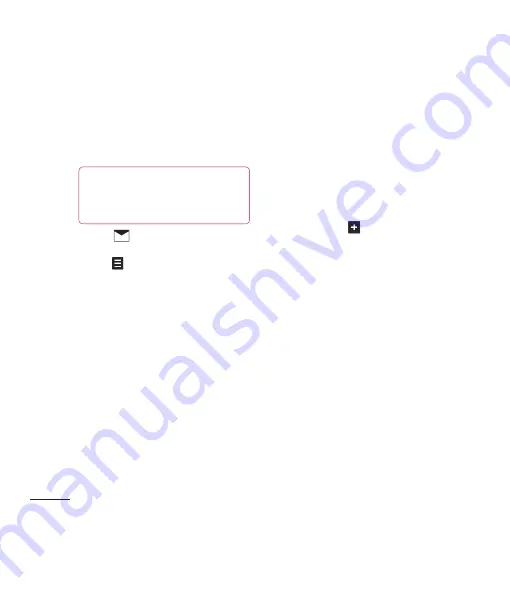
LG KU990
| User Guide
28
The basics
Setting up your email
You can stay in touch on the move using
email on your KU990. It’s quick and simple
to set up a POP3 or IMAP4 email account.
1
Touch
then select
Settings
.
2
Touch
then
Email accounts
.
3
Open
and touch
Add new
.
4
You can now choose how your
account works:
Title
- Enter a name for this account.
My name
- Enter your name.
Username
- Enter the account’s username.
Password
- Enter the account’s password.
address
- Enter the account’s
email address.
Reply
address
- Enter the ‘reply
to’ email address.
Outgoing
server
- Enter the
account’s details.
Incoming
server
- Enter the
account’s details.
Maximum
receive
size
- Choose the size
limit of your emails, the maximum is 1MB.
Mailbox type
- Enter the mailbox type,
POP3 or IMAP4.
Save to server
- Choose whether to
save your emails to the server. For IMAP4
accounts copies are always saved.
Save sent mail into
- Choose where
to save your IMAP4 emails. For POP3
accounts copies are always saved on
the phone.
Access
point
- Choose your Internet
access point. Press
to use a preset
access point.
Auto
retrieve
- Choose whether to fetch
your new emails automatically.
Advanced
settings
- Choose whether
to use the advanced settings.
SMTP port number
- Normally, this will
be 25.
Incoming server port
- Normally, this
is 110 for POP3 accounts and 143 for
IMAP4 accounts.
SMTP
authentication
- Choose the
security settings for the outgoing
mail server
SMTP
username
- Enter the SMTP
username.
SMTP
password
- Enter the SMTP
password.
APOP secure login
- Choose to activate
APOP secure login for a POP3 account.
IMAP4 accounts are always set to off.
No
the
Re
Yo
yo
yo
To
1
2
3
Se
ne
1
2
3
4
No
co
ch
Messaging
TIP!
To scroll through a list of option,
touch the last item visible and slide your fi nger
up the screen. The list will move up so more
items are visible.
Содержание KU990
Страница 2: ...Bluetooth QD ID B013158 ...
Страница 89: ...87 01 02 03 04 05 06 07 08 Das Internet t d it ...
Страница 95: ...93 01 02 03 04 05 06 07 08 Einstellungen ...
Страница 97: ...95 01 02 03 04 05 06 07 08 Zubehör tig en ...
Страница 99: ... s ...
Страница 105: ...103 01 02 03 04 05 06 07 08 Richtlinien n se ch n r m s m ng ...
Страница 109: ......
Страница 110: ......
Страница 113: ...G Set up Your standby screen The basics Get creative Get organised The web Settings Accessories 01 02 03 04 05 06 07 08 ...
Страница 195: ...85 01 02 03 04 05 06 07 08 The web ...
Страница 201: ...91 01 02 03 04 05 06 07 08 Settings ...
Страница 203: ...93 01 02 03 04 05 06 07 08 Settings ...
Страница 205: ...g ...
Страница 210: ...H Ha ge ch tex pla No str do sc Al If y yo if y ex F sm ...
Страница 213: ...n h MEMO ...
Страница 214: ...MEMO M ...
Страница 215: ...MEMO ...
Страница 216: ...MEMO M ...
Страница 217: ...MEMO ...
Страница 218: ...MEMO ...






























