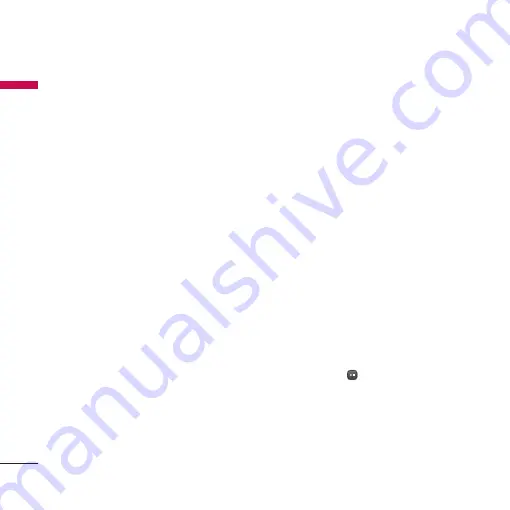
Organiser & Tools
68
Or
ganiser & T
ools
]
Set alarm:
No alarm, On time, 15 mins
before, 30 mins before, 1 hour before, 1
day before, 3 days before, 1 week before
Delete schedule
1. Delete elapsed schedules
You can delete all elapsed schedules using
this function.
2. Delete all
You can delete all saved schedule contents
using this function.
Set up and release holiday
You can set up or release user holidays. Press the
left soft key [Options] and select
Set holiday
.
The selected date will be displayed in red.
To release the holiday, press the left soft key
[Options] and select
Clear holiday
.
Schedule notification
If the user has configured the alarm setting,
the specified alarm sound will ring. If the
notification time is before the schedule start
time, you can set up the alarm again.
Tasks
Menu 7.4
You can view, edit and add tasks to do. Tasks
are displayed in time order. Tasks that have
been completed or not completed are
displayed in different ways.
Add
To add a task, press the right soft key
[Options] in the Tasks list management
screen and select the add new event option.
Then input the date, description and priority
for the task.
When you have finished entering the data,
press the center key [Save] to save the new
task.
Detailed view and Edit
To view detailed task contents, locate the
cursor on the desired item in the Tasks list,
and then press
. You can edit and delete a
task using the left soft key [Options]. You
can also delete multiple or all tasks at once
using the
Mark/Unmark
option.
Содержание KU580
Страница 15: ...16 KU580 Features KU580 Features Rear view ...






























