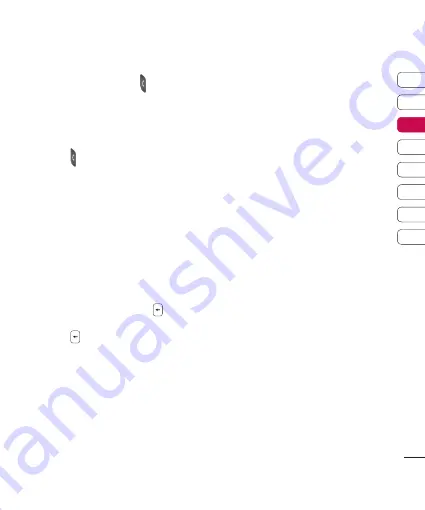
25
01
02
03
04
05
06
07
08
The basics
Making a call from the call logs
1
In standby mode, press
In standby mode, press and the latest
incoming, outgoing and missed phone
numbers will be displayed.
2
Select the desired number by using the
Select the desired number by using the
up/down navigation keys.
3
Press
Press to call the number.
Making an Video call
You can make a video call in a 3G covered
service area. If the called user has a 3G
video phone in a 3G covered service area,
the call will be established. You can also
answer a video call for video incoming call.
1
Input the phone number using the
Input the phone number using the
keypad, or select the phone number
from the calls made/received lists.
To correct mistakes, press
briefly
to delete the last number, or press and
hold
to delete all numbers.
2
If you do not want to use the
If you do not want to use the
speakerphone, ensure you have the
headset plugged in.
3
To start the video function, press the
To start the video function, press the
left soft key [Options] and select
Call
→
Video call.
You will be notified that you will need
to close other applications to make the
video call.
Note
The video call may take some time to
connect.
4
Adjust the camera position if necessary.
Adjust the camera position if necessary.
5
When you have a video call in progress,
When you have a video call in progress,
you can access the followings by
pressing the left soft key [Options].
Ena�le
- Sending video: Select this to send
your own video image.
- Sending audio: Select this to
unmute the microphone so as to
allow audio sending.
- Sending aud. & video: Select this to
send your video and audio.
Note
You can zoom your video image in or out
using up /down navigation keys.
Disa�le
- Sending video: Select this not to
send your video image.
- Sending audio: Select this to mute
the microphone so as not to allow
audio sending.
- Sending aud. & video: Select this
not to send your video and audio.

















