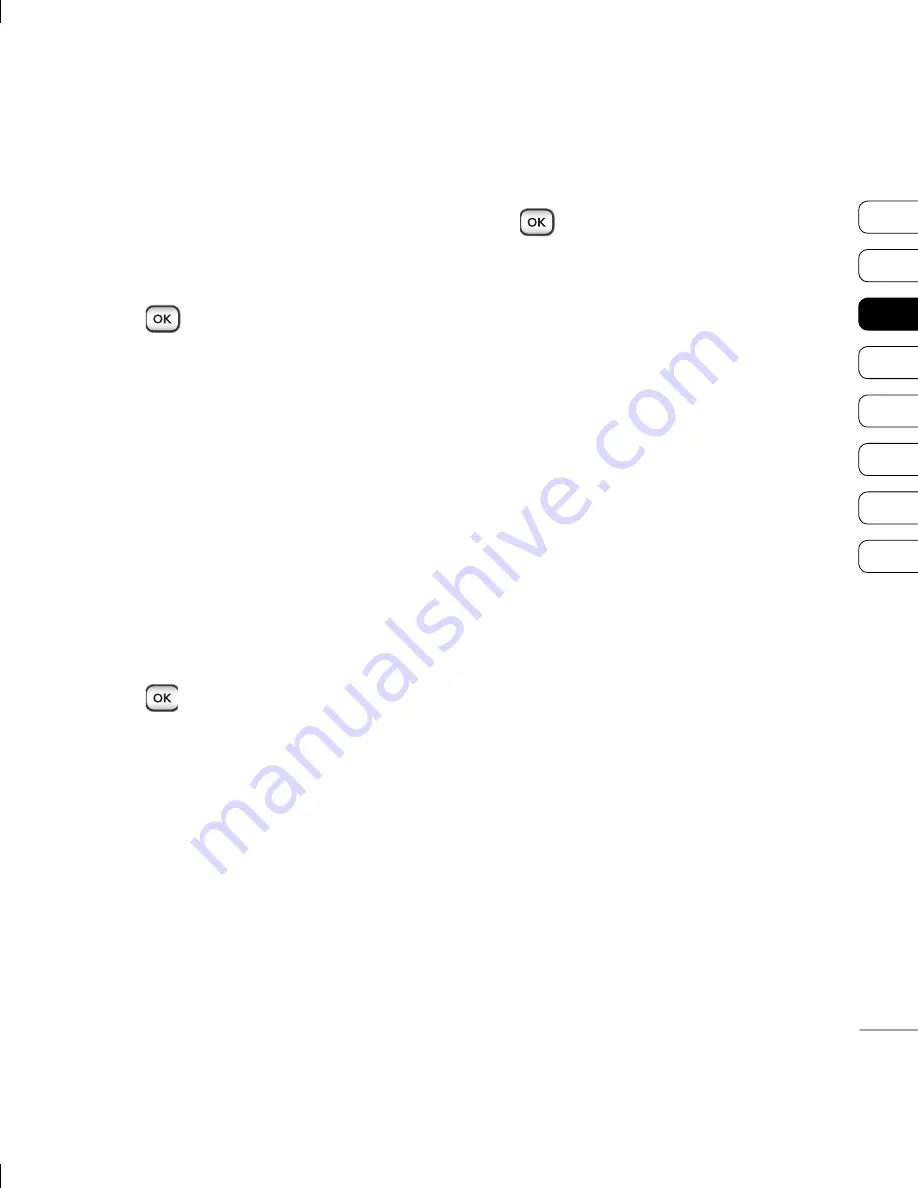
29
01
02
03
04
05
06
07
08
THE BASICS
s
s.
ng
all
t
e,
ess
e
Setting up your email
You can stay in touch on the move using
email on your KP275. It’s quick and simple to
set up a POP3 or IMAP4 email account.
1
Press
, select
Messaging
and
choose
Settings
.
2
Select
and then choose
accounts
.
3
Select
Add
and follow the pop up
instruction and enter the information
required.
Sending an email using your new
account
To send/receive an email, you should set up
an email account (see above).
1
Press
, select
Messaging
and choose
Create new message
.
2
Choose
and a new email window
will open.
3
Write a subject line.
4
Enter your message using the keypad.
MailBox
- This contains all your email
messages. Select the account you want to
use then select
Retrieve
.
Your KP275 will
connect to your email account and retrieve
your new messages.
Message folders
Press
, then select
Messaging
. The
folder structure used on your KP275 should
be self-explanatory.
Create new message -
Create your new
message.
Inbox
- All the messages you receive are
placed into your inbox. Here you can read, reply
to and forward your messages.
Mailbox
- All emails you receive are placed
into your Mailbox.
Drafts
- If you don’t have time to finish writing
a message, you can save what you’ve done
so far here.
Outbox
- This is a temporary storage folder for
messages that are being sent.
Sent items
- All the messages you send are
placed into your Sent items folder.
My folders
- You can move messages
existed in Inbox or Sent messages into
My folders, and then you can move those
messages existed in My folders into the
original message box.
Templates
- A list of pre written useful
messages, useful for a quick reply.
Emoticons
- You can add, edit and delete
emoticons. You can insert the emoticon which
you preferred on writing a message.
Содержание KP275
Страница 2: ...Bluetooth QD ID B014492 ...
Страница 3: ...KP275 使用手冊 此手冊內的部份內容可能因應手 機的軟件或你的服務供應商而跟 你的手機有所不同 繁體中文 ...
Страница 4: ...恭喜您買了 LG 先進輕巧的 KP275 手機 本手機專為利用最新的數碼 流動通訊科技而設計 ...
Страница 5: ...設定 設定 主屏幕 主屏幕 基本功能 基本功能 自製功能 自製功能 管理功能 管理功能 瀏覽器 瀏覽器 設定 設定 配件 配件 01 02 03 04 05 06 07 08 ...
Страница 14: ...LG KP275 使用手冊 12 設定 手機視圖 手機視圖 電池蓋 電池 相機鏡頭 記憶咭插槽 充電器 USB線 免提插孔 ...
Страница 16: ...LG KP275 使用手冊 14 設定 4 安裝電池 4 安裝電池 先將電池頂部頂入電池格上方邊 緣 請確保電池觸點對準手機觸 點 將電池固定 安裝智能咭和電池 安裝智能咭和電池 ...
Страница 59: ......
Страница 60: ......
Страница 61: ...KP275 用户手册 视话机软件或服务提供商而定 本手册中的部分内容可能与您的 手机有所不同 简体中文 ...
Страница 62: ...恭喜您购买此款功能先进 外观小 巧的 LG KP275 手机 它采用了最 新的数字移动通信技术 为您提供 便利的操作 ...
Страница 63: ...设置 设置 主屏 主屏 基本功能 基本功能 高级功能 高级功能 管理功能 管理功能 浏览器 浏览器 设置 设置 附件 附件 01 02 03 04 05 06 07 08 ...
Страница 72: ...LG KP275 用户手册 12 设置 打开视图 打开视图 电池盖 电池盖 电池 电池 相机镜头 相机镜头 存储卡插槽 存储卡插槽 充电器 数据 充电器 数据 线 免提连 线 免提连 接器 接器 ...
Страница 74: ...LG KP275 用户手册 14 设置 4 安装电池 4 安装电池 先将电池顶端插入电池室顶部 请 确保电池触点与手机端子对齐 向下推电池底部 直至电池卡入 到位 安装 USIM 卡和电池 安装 USIM 卡和电池 ...
Страница 82: ...LG KP275 用户手册 22 22 基本功能 图像 3 镜像 选择是否要激活镜像效果 通话 通话 ...
Страница 118: ......
Страница 119: ......
Страница 120: ......
Страница 123: ...SET UP YOUR HOME SCREEN THE BASICS GET CREATIVE GET ORGANISED BROWSER SETTINGS ACCESSORIES 01 02 03 04 05 06 07 08 ...
Страница 183: ......
Страница 184: ......
Страница 185: ......
Страница 186: ......
Страница 187: ......
Страница 188: ...P N MCDF0001118 1 1 ...
Страница 189: ......
Страница 190: ......
Страница 191: ......
Страница 192: ......






























