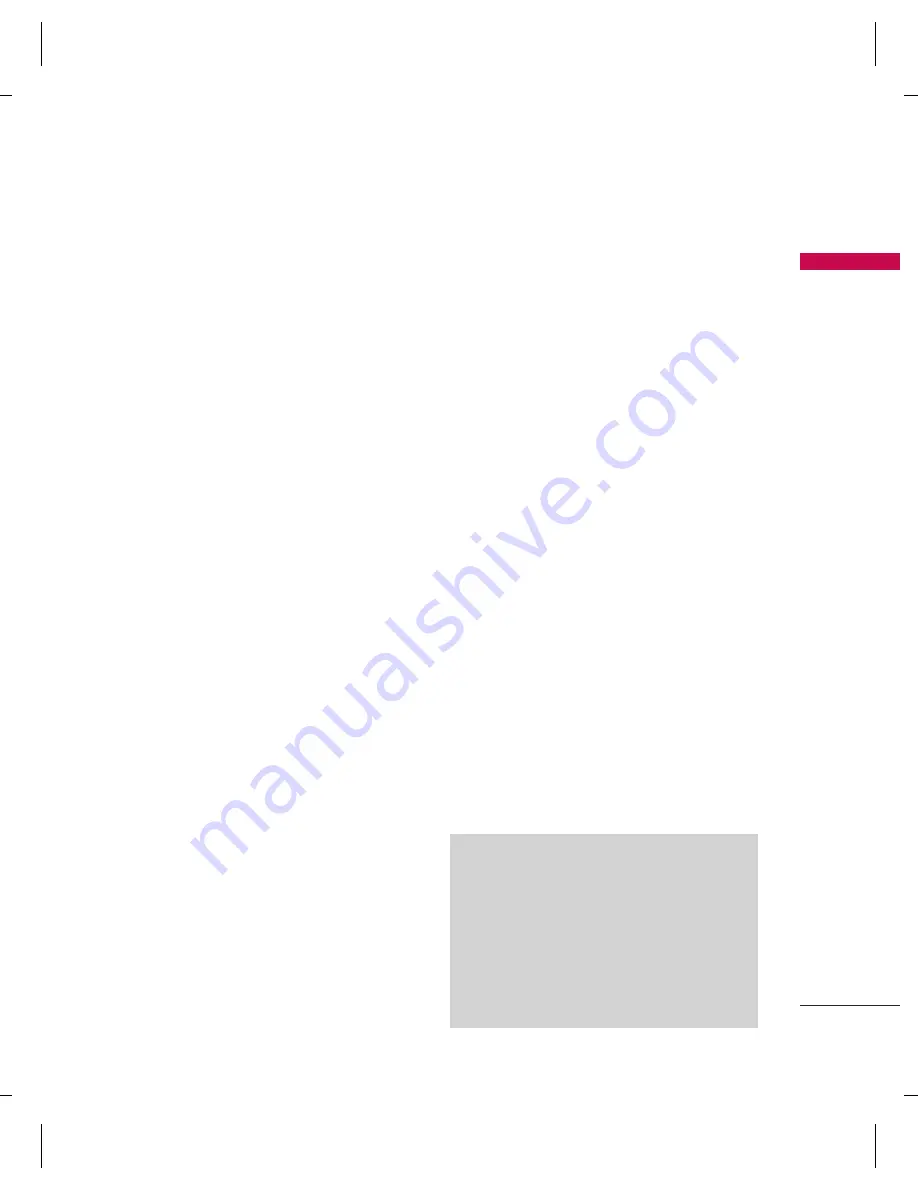
67
Time & Date
Menu 9.1
This function allows you to set your
home city, view and change the
time and date set in your phone.
You can also choose to auto update
the date and time.
Set home city
(Menu 9.1.1)
1. In
Settings
menu, choose
Time
& Date,
press
OK.
2. Select “Set home city”, press
OK.
3. All major cities are listed in the
phone. You may use navigation
keys to scroll up/down for your
selection. Or, pressing first
character of home city you wish
to find by numeric key for quick
search.
4. After finding your home city,
press
OK
to back Time & Date
submenu.
Set time & date
(Menu 9.1.2)
1. In
Settings
menu, choose
Time
& Date,
press
OK.
2. Set time & date by using
navigation and numeric keys and
<
LSK followed by press
OK.
3. You can choose turn on/off
daylight saving.
Set time format
(Menu 9.1.3)
1. In
Settings
menu, choose
Time
& Date,
press
OK.
2. Choose
Set Format,
press
OK.
3. Choose
Time and Date
format,
press
OK.
Auto update
(Menu 9.1.4)
This function is to set the phone
for updating the time and date
automatically according to the
current time zone.
1. In
Settings
menu, choose
Auto
update,
press
OK.
2. Select
On
or
Off
to have the auto
update function.
3. Finally, choose
Yes
to confirm the
request.
Note
Auto update of date and time does
not change the time you have set for
the alarm clock, calendar or the alarm
notes. They are in local time. Updating
may cause some alarms you have set
to expire.
Contacts
Settings [Menu 9]
Note
You could get PC suite tool via www.
wowlg.com. PC suite tool could let you
to manage your contact lists stored in
mobile and SIM
Se
ttin
gs
Содержание KP220 - Cell Phone 60 MB
Страница 2: ...Bluetooth QDID B013652 ...
Страница 87: ...MEMO ...
Страница 88: ...MEMO ...
Страница 89: ...MEMO ...
Страница 90: ...MEMO ...






























