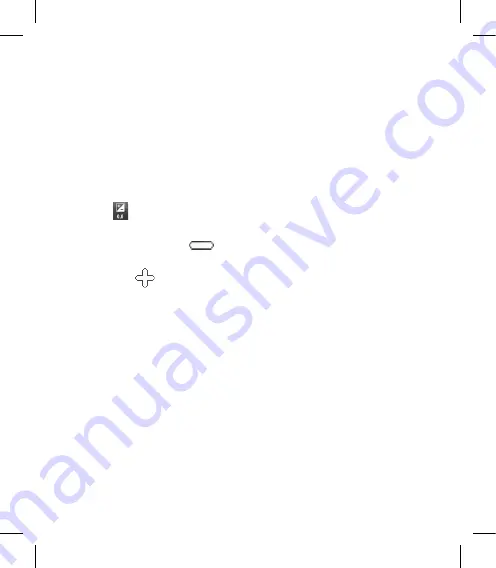
61
Adjusting the exposure
The exposure defines the difference
between light and dark areas in
an image. A low contrast image
will appear darker, whereas a high
contrast image will appear much
brighter.
Touch .
Slide the contrast indicator
along the bar, towards
for
a lower exposure, darker image
or towards
for a higher
exposure, brighter image.
Using the advanced settings
Using the viewfinder, touch
Settings
to open all the advanced
settings options.
You can adjust the video camera
setting by scrolling the wheel. After
selecting and option, touch the
OK
button.
1
2
Video size
- Change the size of the
video to save memory space. See
Changing the video image size
on
page 62.
Colour Effect
- Choose a colour
tone to use on your new view. See
Choosing a colour tone
on page
63.
White balance
- The white balance
ensures any white in your video is
realistic. To enable your camera to
adjust the white balance correctly,
you may need to determine the
light conditions. Choose between
Auto
,
Incandescent
,
Sunny
,
Fluorescent
or
Cloudy
.
Video quality
- Choose between
Super fine
,
Fine
and
Normal
.
The finer the quality, the sharper
the video will be. The file size will
increase as a result, meaning you’ll
be able to store fewer videos in the
phone’s memory.
Содержание KM900f
Страница 1: ...ELECTRONICS INC KM900f User Guide KM900f User Guide ENGLISH P N MMBB0333328 1 1 H ...
Страница 4: ......
Страница 121: ......
Страница 122: ......






























