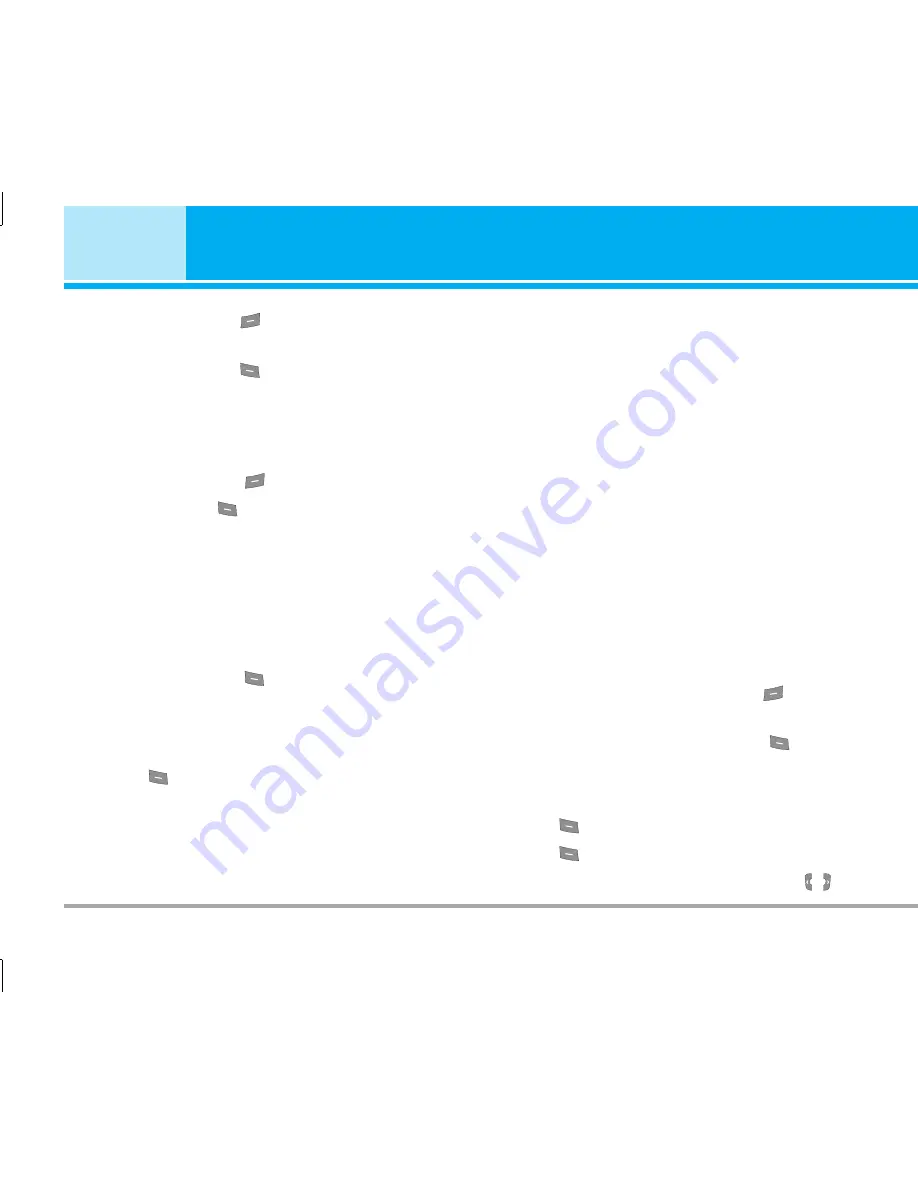
26
KG112
1
. To use
Contacts
, press
5
7
[Contacts] in standby
mode.
2
. To use
Contacts
, press
5
7
Menu] in standby mode
and select
Contacts
.
Search
[Menu 2-1]
(Calling from phonebook)
1
. In standby mode, press
5
7
[Contacts].
2
.
Search
by pressing
5
7
[Select].
3
. Enter the name whose phone numbers or e-mail
address you want to search or Select ‘List’ to view
phonebook.
4
. Instant searching is available by inputting the initial
letter of the name or number you want to search.
5
. If you want to edit, delete, copy an entry, or to add
the voice to one, select
5
7
[Options]. The following
menu will be displayed.
Detail
: You can see the
detail.
Edit
: You can edit the name, number, E-mail and fax
by pressing
5
7
[Select].
Write short message
: After you have found the
number you want, you can send a short message to
the selected number.
Add new :
You can add a new phonebook entry by
using this function.
Delete :
You can delete an entry.
Copy
: You can copy an entry from SIM to phone or
from phone to SIM.
Language
: You can add or change the language.
Main number
: You can select the one out of mobile,
home, office that you often use. The main number will
be displayed first, if you set this.
Add new
[Menu 2-2]
You can add phonebook entry by using this function.
Phone memory capacity is 500 entries. SIM card
memory capacity depends on the cellular service
provider. You can save names in Phone memory,
and save characters in the SIM card. The number of
character is SIM dependent feature.
1
. Open the phonebook first by pressing
5
7
[Contacts] in standby mode.
2
. Scroll to highlight
Add new
, and press
5
7
[Select].
3
. Select the memory you want to save:
SIM
or
Phone
.
a
. Press [Select] to input a name.
b
. Press
5
7
[OK], then you can input a number.
c
. Press
5
7
[Save].
d
. You can set a group for the entry by using
5
7
,
5
7
.
Contacts [Menu2]



















