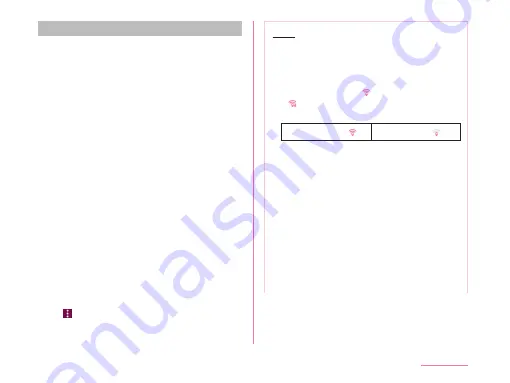
Connecting to a Wi-Fi
®
network
a
From the Home screen, tap "Apps"
u
"Settings"
u
"Wi-Fi"
• When "Wi-Fi tutorial" screen is displayed,
tap "YES" to start a tutorial, or tap "NO"
to display "Wi-Fi" screen.
b
Turn on "Wi-Fi"
c
Tap the Wi-Fi
®
network that you want
to connect to
• If you try to connect to a protected Wi-Fi
®
network, you will be prompted to enter the
security key for that Wi-Fi
®
network. Tap
the "Password" box, enter the network
password and tap "CONNECT".
• Usually, when you enter a password,
the last character entered is displayed
and as many "・" as the number of
characters appear instead of previously
entered characters. All characters can be
displayed when you place a check mark
on "Show password".
• To connect to the access point which
supports WPS, on the "Wi-Fi" screen tap
u
"Advanced Wi-Fi"
u
"Connect by
WPS button" / "Connect by WPS PIN"
u
operate on the access point side.
Note
• Open network and protected network are
two types networks that are available.
On the left of Wi-Fi
®
network name, the
network type is indicated by an icon.
The icon indicates (open network)
/ (protected network). The icon also
indicates the signal strength.
Strong signal:
Weak signal:
• To search Wi-Fi
®
network again, tap
"SEARCH" on the "Wi-Fi" screen.
• Network name is not displayed depending
on the settings for the access point even
if the Wi-Fi
®
network is connectable. If
this happens, you can still connect to the
network. Refer to "Adding a Wi-Fi
®
network"
• When establishing a Wi-Fi
®
network
connection, the required information is
generally obtained from a DHCP server
automatically. However, it is possible to
specify these items separately.
157
Settings
Содержание KF1919
Страница 1: ...KF1919 INSTRUCTION MANUAL 19 X ...
















































