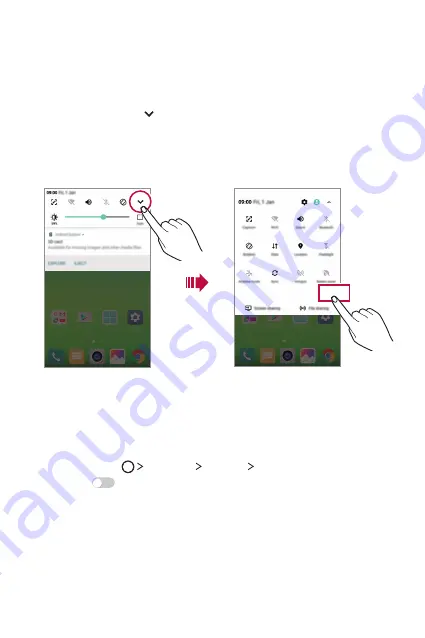
Basic Functions
40
Notifications panel
You can open the notifications panel by dragging the status bar
downwards.
•
To open the quick access icons list, drag the notifications panel
downwards or tap .
•
To rearrange, add, or remove icons, tap
EDIT
.
•
If you tap and hold the icon, the settings screen for the
corresponding function appears.
EDIT
Switching the screen orientation
You can set the screen orientation to automatically switch, according
to the device's orientation.
On the notification panel, tap
Rotation
from the quick access icon list.
Alternatively, tap
Settings
Display
Auto-rotate screen
and
then swipe
to activate it.
Содержание K520D
Страница 1: ...РУССКИЙ УКРАЇНСЬКА ҚАЗАҚША ENGLISH MFL69848101 1 0 www lg com USER GUIDE LG K520D ...
Страница 13: ...Настраиваемые функции 01 ...
Страница 24: ...Основные функции 02 ...
Страница 59: ...Полезные приложения 03 ...
Страница 88: ...Параметры телефона 04 ...
Страница 109: ...Приложение 05 ...
Страница 133: ...Індивідуалізовані функції 01 ...
Страница 144: ...Основні функції 02 ...
Страница 179: ...Корисні програми 03 ...
Страница 208: ...Налаштування телефону 04 ...
Страница 229: ...Додаток 05 ...
Страница 254: ...Арнайы жасалған мүмкіндіктер 01 ...
Страница 265: ...Негізгі функциялар 02 ...
Страница 301: ...Пайдалы қолданбалар 03 ...
Страница 331: ...Телефон параметрлері 04 ...
Страница 353: ...Қосымша 05 ...
Страница 378: ...Custom designed Features 01 ...
Страница 389: ...Basic Functions 02 ...
Страница 424: ...Useful Apps 03 ...
Страница 452: ...Phone Settings 04 ...
Страница 473: ...Appendix 05 ...






























