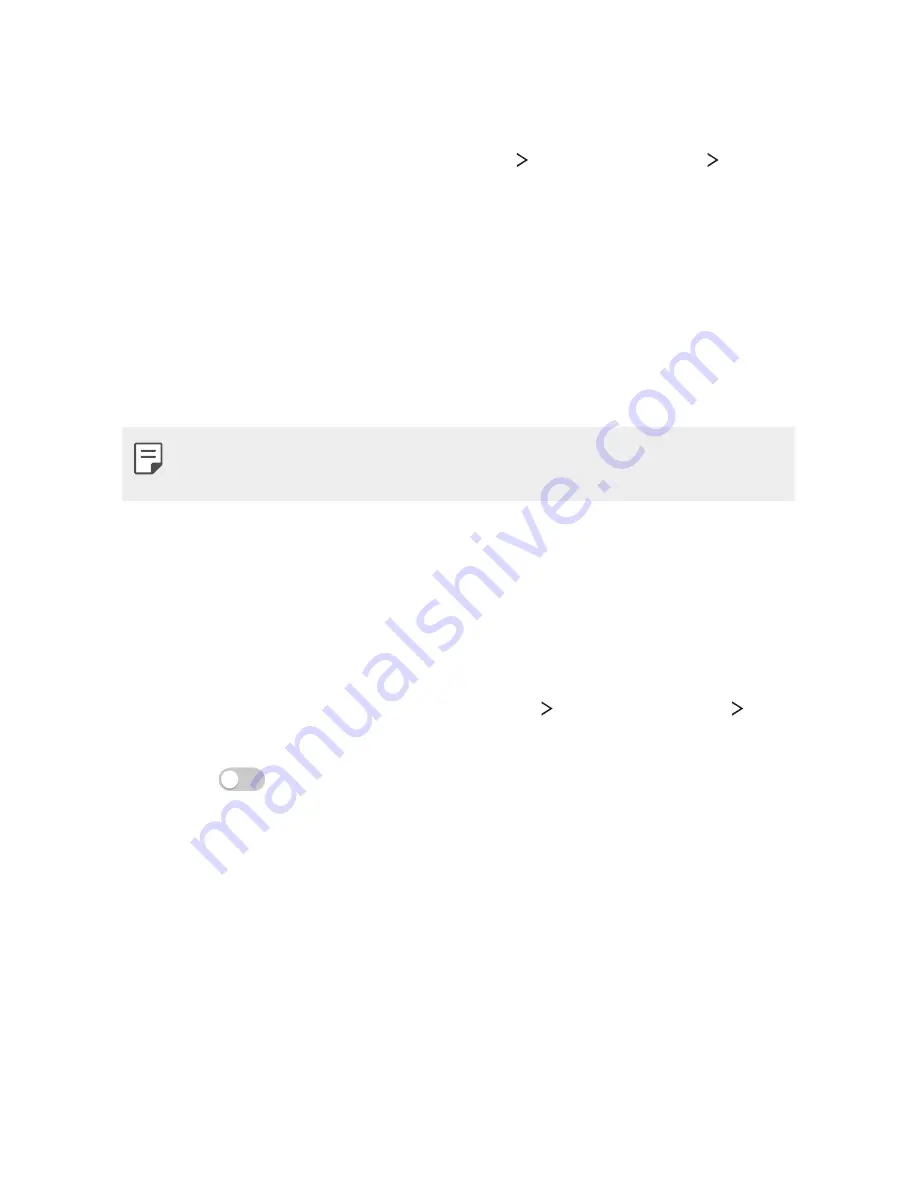
Phone Settings
94
NFC
You can share data with other devices via built-in NFC antenna.
1
On the setting screen, tap
Networks
Share & connect
NFC
.
2
Select the NFC checkbox.
•
Touch your device's NFC antenna with other device's NFC
antenna to allows sharing data.
•
NFC antenna may be located differently depending on the
device.
•
Share web pages, contacts, photos, musics and more by
activating Android Beam.
•
The NFC antenna may be located in different locations, depending
on the device.
Android Beam
When this feature is turned on, you can transfer app content to
another NFC-capable device by holding the devices close together.
Just bring the device together (typically back to back) and then tap
your screen. The app determines what gets beamed.
On the
Settings
screen, tap
Networks
tab
Share & connect
Android Beam
.
1
Swipe
to turn Android Beam on (Turn on Android Beam on
each device).
2
Select the screen or files to share (e.g. images from Gallery).
3
Hold devices togther.
4
Tap the screen that you want to send after shrinking the screen
(Each app determines what is sent or received).
Содержание K520
Страница 1: ...ENGLISH MFL69479301 1 0 www lg com USER GUIDE LG K520 ...
Страница 13: ...Custom designed Features 01 ...
Страница 24: ...Basic Functions 02 ...
Страница 60: ...Useful Apps 03 ...
Страница 89: ...Phone Settings 04 ...
Страница 112: ...Appendix 05 ...






























