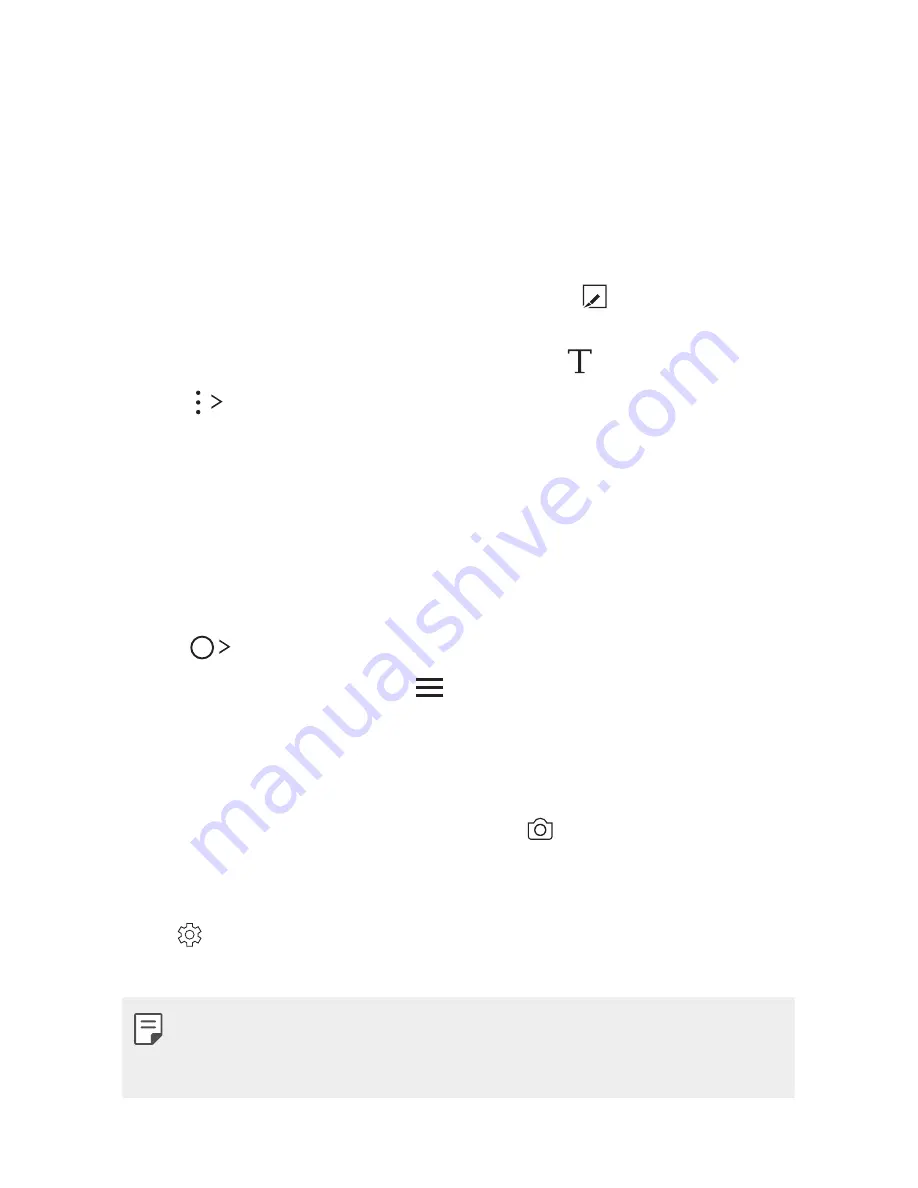
$VTUPNEFTJHOFE'FBUVSFT
8
Writing notes on a screenshot
1
While viewing the screen you want to capture, drag the status bar
downwards and then tap
.
Ţ
The screenshot appears as the notepad background theme. Memo
tools appear at the top of the screen.
2
Take notes on the captured screen.
Ţ
To crop and save a portion of the screen, tap and specify a
portion with the crop tool.
Ţ
To attach a screenshot to the notepad, tap .
3
Tap
Done
and save the notes to the location you want.
Ţ
4BWFEOPUFTDBOCFWJFXFEJOFJUIFS
Qu
or
Gallery
.
Ţ
To save notes in the same location all the time, select the
Use as
default app
checkbox and select an app.
Managing folders
You can view notes grouped by the type of the notes.
1
Tap
Qu
.
2
At the top of the screen, tap
and select a menu item:
Ţ
All memos
: View all notes saved in
Qu
.
Ţ
My memos
: View notes created by
Qu
.
Ţ
: View notes created by
.
Ţ
Photo memos
: View notes created by
.
Ţ
Trash
: View deleted notes.
Ţ
New category
: Add categories.
Ţ
: Rearrange, add or delete categories. To change the name of a
category, tap the category.
Ţ
4PNFGPMEFSTEPOPUBQQFBSXIFOMBVODIJOH2VJDL.FNPGPSUIFGJSTU
time. Disabled folders are enabled and appear when they contain at
least one related note.
Содержание K4
Страница 1: ...MFL69829001 1 0 www lg com ENGLISH USER GUIDE LG M151 ...
Страница 6: ...Custom designed Features 01 ...
Страница 11: ...Basic Functions 02 ...
Страница 44: ...Useful Apps 03 ...
Страница 72: ...Phone Settings 04 ...
Страница 90: ...Appendix 05 ...
Страница 99: ...For Your Safety 06 ...
Страница 106: ...Safety Guidelines 07 ...
Страница 125: ......
























